About course conflicts
A course conflict happens when two or more classes in your schedule take place at the same time. You must resolve the issue before you register for courses, otherwise you will not be able to enroll in the course at all. Learn how to resolve a course conflict.
How to find course conflicts in a saved schedule
First, find your saved schedules
Follow the instructions to view your saved schedules in the Academics app.
Next, display the calendar view
- Select the schedule you want to review for course conflicts.
- Once the schedule is open, click the “Calendar View” button at the top left of the saved schedule table.

Review the calendar for conflicts
Check the calendar for course sections that appear on the same date and time. Be mindful that if you are registering in a 6-credit course that spans both Term 1 and Term 2, this course will only appear in the Term 1 calendar view. When choosing courses for Term 2, you will need to keep in mind the days/times of the 6-credit course to ensure you do not register in a course that conflicts.
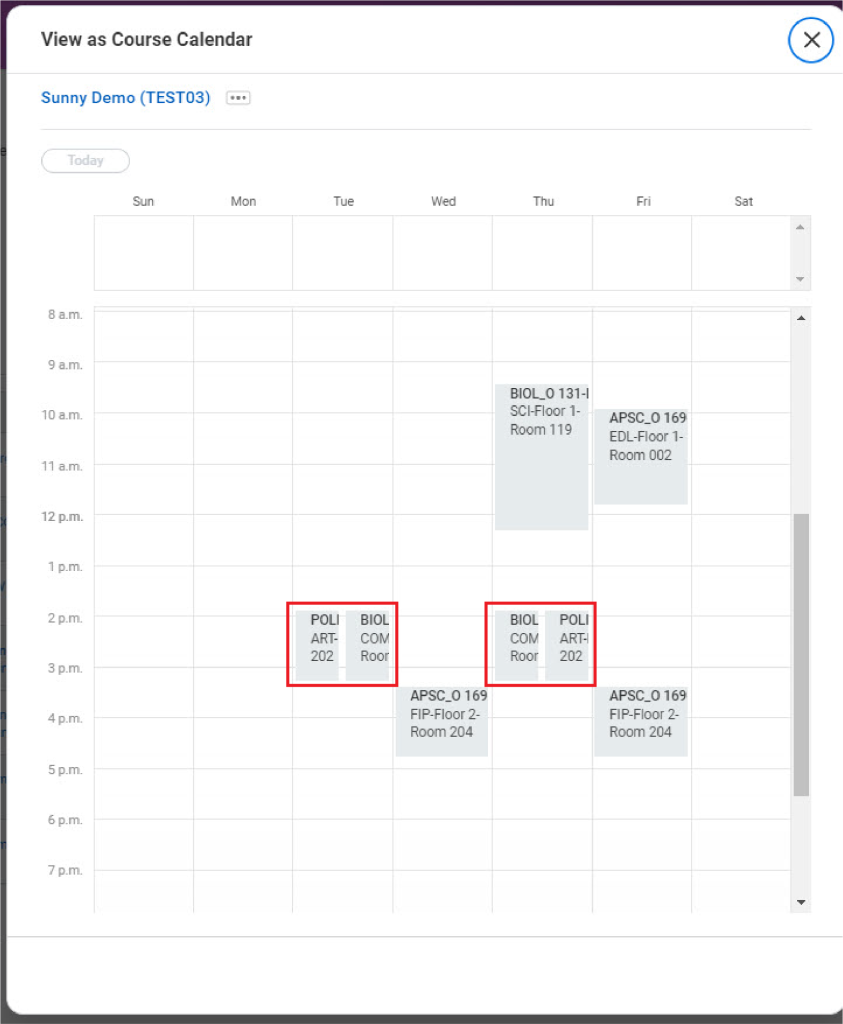
Update your saved schedule
If you have courses with overlapping times, you will need to edit your saved schedule to avoid issues when you register for your courses.
Additional resources
Other Course registration tutorials
- Adding a course waitlist to your saved schedule
- Adding yourself to the waitlist for an individual course section
- Checking a course waitlist status and capacity
- Creating a saved schedule
- Dropping a course
- Editing your saved schedule
- Finding course conflicts in a saved schedule
- Registering for individual course sections
- Registering in a course from the waitlist
- Registering in courses from a saved schedule
- Resolving a hold on your academic record
- Reviewing saved schedule alerts
- Swapping a course
- Troubleshooting registration
- Troubleshooting your saved schedule
- Viewing the course schedule
- Viewing your registration appointment
- Viewing your saved schedule
- Viewing your waitlisted courses
- Withdrawing from a course