About waitlists
- A waitlist may be set up when a course section is full. If you try to register in a course that is full and has a waitlist, you will be added to the waitlist until a seat becomes available for you to register.
- If a course has multiple course activities (e.g., a lecture and a lab), the waitlist generally applies only to the graded course activity (typically the lecture).
- When a waitlist is active, non-graded activities like labs will show zero available seats. You can only register in a non-graded course activity after you are offered a seat in the graded course activity.
- Adding yourself to a waitlist does not guarantee that you will be able to register in the course. You will only be able to register in the course if you receive an invitation to register once a seat opens.
- To join a waitlist, you must meet any course registration requirements that are viewable in the course section details, including any prerequisites and corequisites. Learn more about prerequisite and corequisite courses in the Academic Calendar.
- You can add yourself to as many waitlists as you want. View our tutorials for adding yourself to a waitlist for individual courses or adding a course waitlist to your saved schedule.
How to check if there is a waitlist for a course section
First, find the course section
Follow the instructions to view the course schedule.
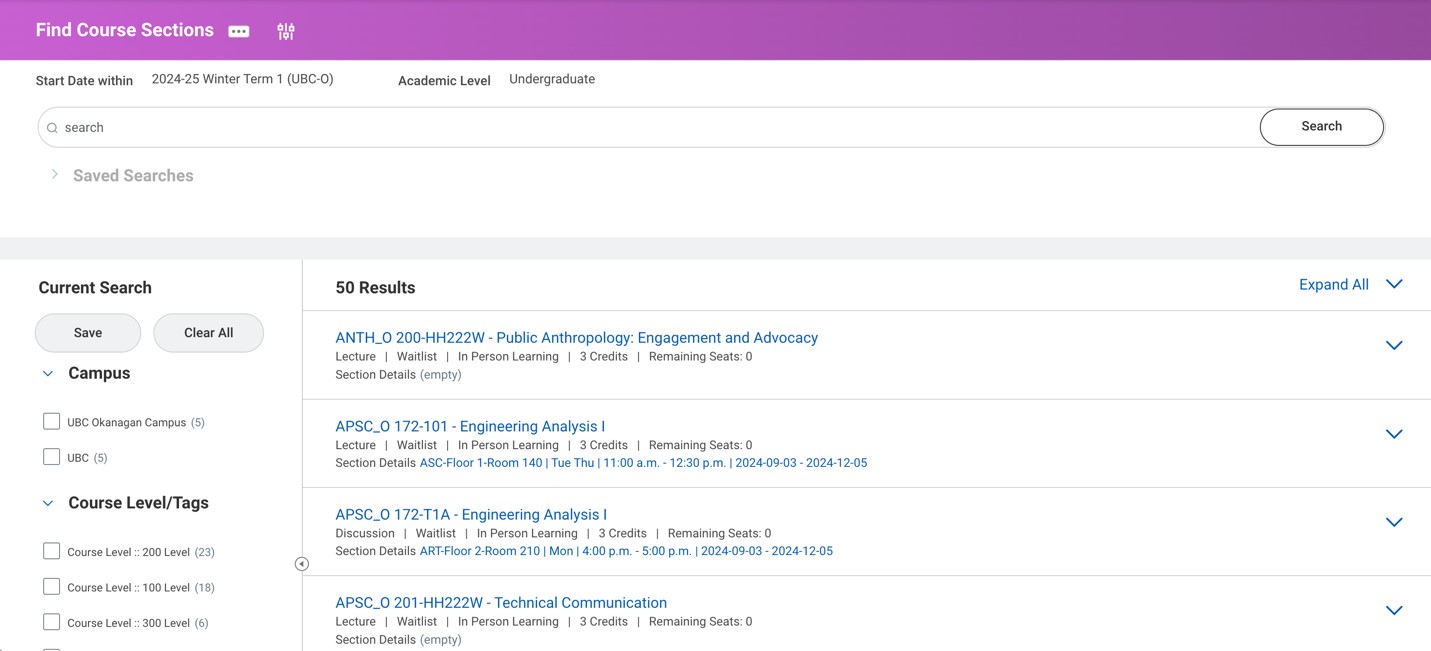
Next, review the section status
Once you’ve found the course section you want, check the section status in the line below the section title.
- If the section status is “Waitlist”, then a waitlist has been opened for that course section.
- If the section status is “Open”, you can register directly into the course if you are eligible.

Then, view the course section details
1. Click the course title to go to the “View Course Section” page.
2. On the “View Course Section” page, review the waitlist capacity in the “Waitlisted/Waitlist Capacity” section.
“Waitlisted/Waitlist Capacity” refers to the number of students currently on the waitlist and the maximum number of students who can be on the waitlist. For example, a “Waitlisted/Waitlist Capacity” of 2/50 means that there are currently 2 students on the waitlist, and the waitlist can hold a maximum of 50 students.

Additional resources
- Viewing your waitlisted courses
- Adding a course waitlist to your saved schedule
- Adding yourself to the waitlist for an individual course section
Other Course registration tutorials
- Adding a course waitlist to your saved schedule
- Adding yourself to the waitlist for an individual course section
- Checking a course waitlist status and capacity
- Creating a saved schedule
- Dropping a course
- Editing your saved schedule
- Finding course conflicts in a saved schedule
- Registering for individual course sections
- Registering in a course from the waitlist
- Registering in courses from a saved schedule
- Resolving a hold on your academic record
- Reviewing saved schedule alerts
- Swapping a course
- Troubleshooting registration
- Troubleshooting your saved schedule
- Viewing the course schedule
- Viewing your registration appointment
- Viewing your saved schedule
- Viewing your waitlisted courses
- Withdrawing from a course