About the course schedule
- The Winter Session course schedule for the Okanagan campus is usually published mid-May.
- The Summer Session course schedule is usually published in February.
- You may see future academic years listed in Workday. However, the course schedule is published one year at a time and will not yet be available for future years.
How to view the course schedule
First, go to your Academics app
- Log into your Workday account at myworkday.ubc.ca.
- Click the “Academics” tab in the “Your Top Apps” menu on the right side of the page.
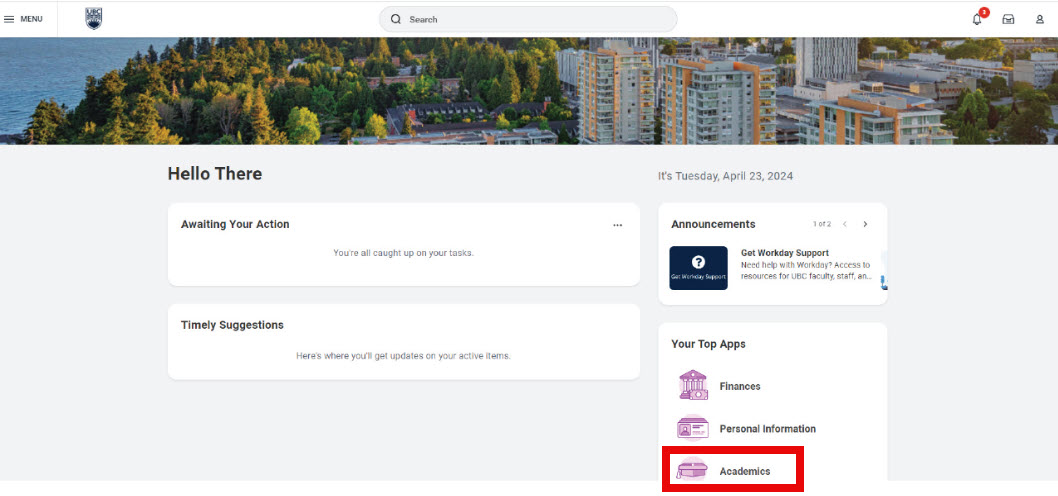
Next, find course sections
- Click the “Registration & Courses” tab in the top menu.
- On the “Registration” menu to the very right, click the “Find Course Sections” link.
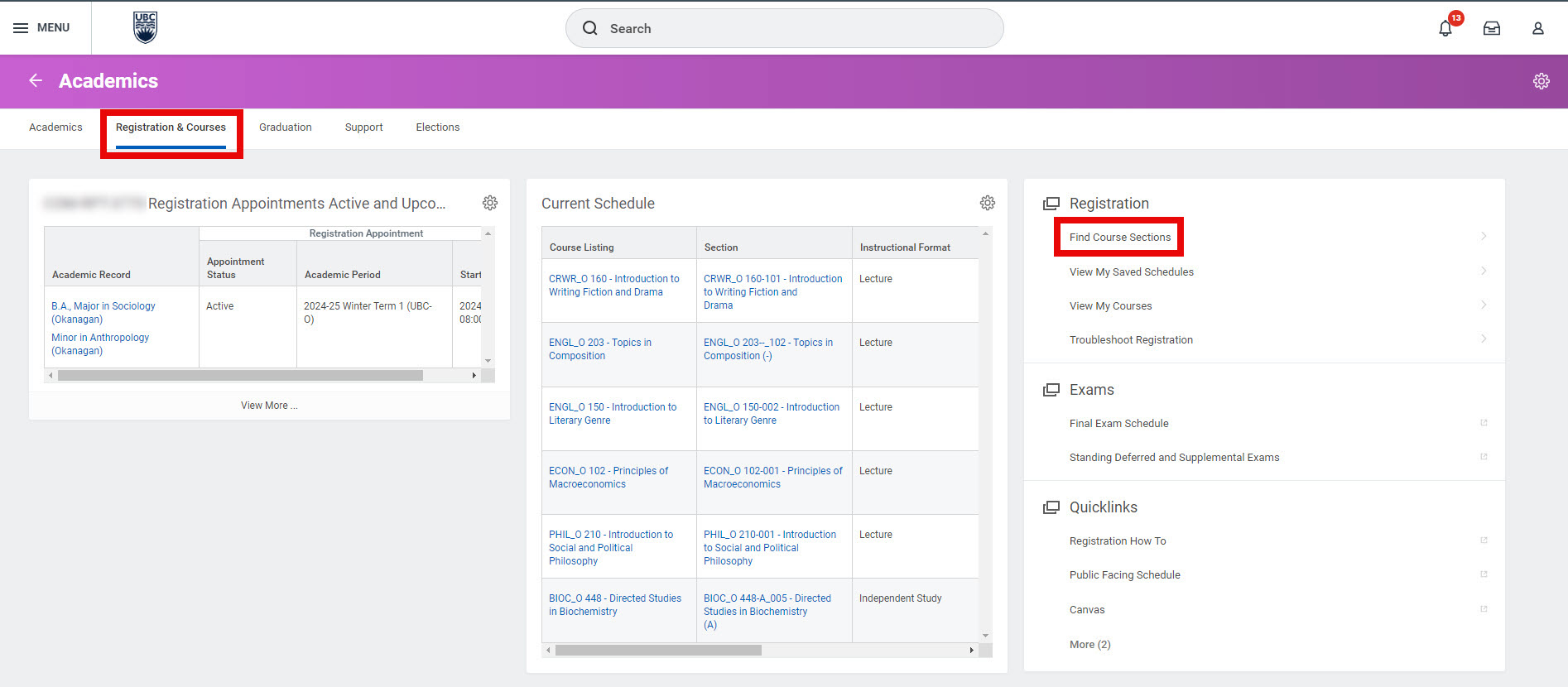
Select the academic Term or Session
In the pop-up menu, select the Term or Session you want to find course sections for:
- Click the “Start Date within” field.
- If you are exploring courses for the upcoming year, select ‘Future Periods’.
- Make sure you choose the correct campus (i.e., UBC-O for the Okanagan campus, UBC-V for the Vancouver campus).
- For Winter registration, each Term must be selected individually.
- Select one or both of Winter Term 1 and/or Winter Term 2.
- Do not choose the option that combines Winter Term 1 and Winter Term 2 as it will not display the courses.
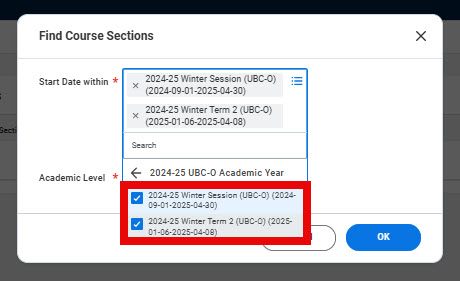
4. For Summer registration, select the Academic Session.
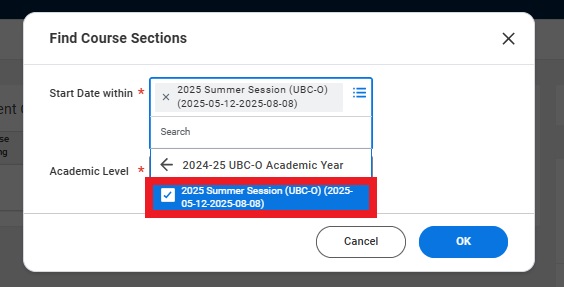
Select your academic level
In the pop-up menu, pick the academic level you are searching for:
- Click the “Academic Level” field.
- Select ‘Undergraduate’ (e.g. bachelor’s degree programs) or ‘Graduate’ (e.g. master’s degree and PhD programs) from the list.
- Do not select ‘Academic Level Not Applicable’. This will result in an error.
- Click the “OK” button to move on to the next step.
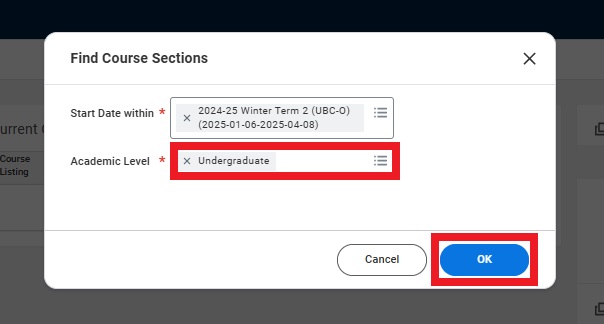
Filter your search results, and view drop and withdrawal deadlines
- To narrow your results, select the filters on the left menu. You can filter by campus, course level, course subject, number of credits, delivery mode, and instructional format.
- Click the box next to the filter you want to apply. Your search results will be automatically updated.
- Click “Expand All” to view course section details, and drop and withdrawal deadlines.
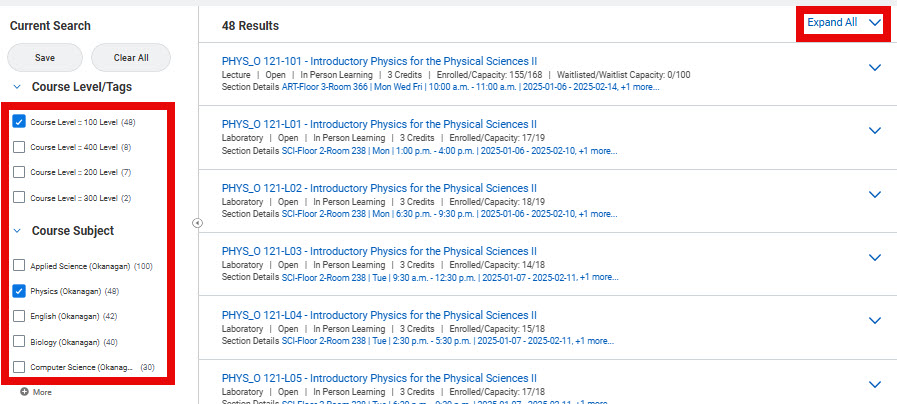
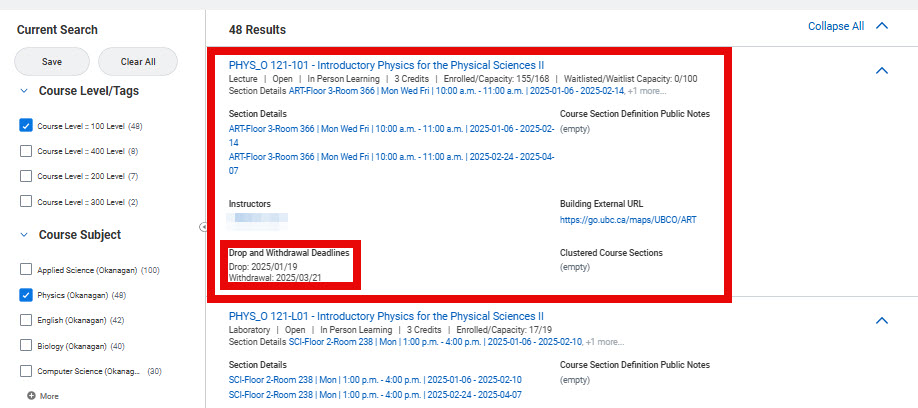
Use the search bar
- Search for specific courses by searching for individual subjects (E.g. ENGL, BIOL, HES)
- If you know the specific course you are looking for, enter the course code using the format CourseCode_O CourseNumber (E.g. ENGL_O 112, BIOL_O 202)
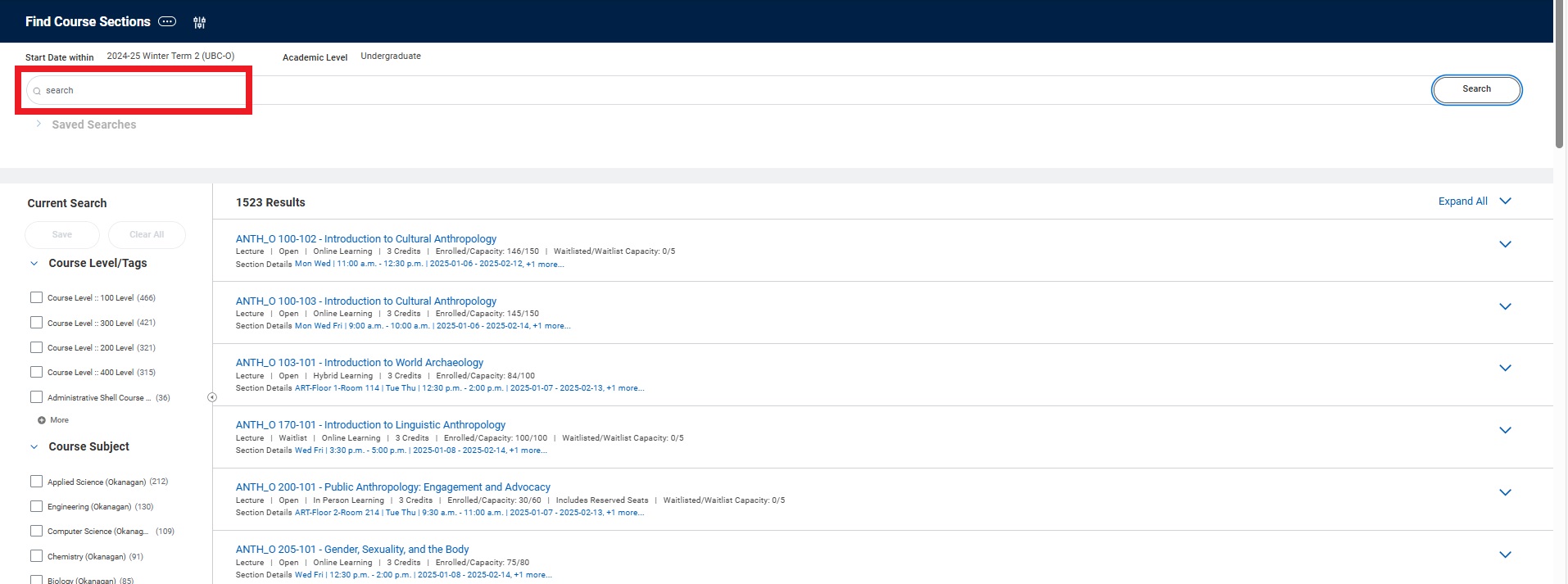
Next steps
Explore the courses offered in the upcoming year.
When you find a course you want to take, prepare for course registration by creating a saved schedule. Creating a saved schedule does not register you in courses. You must follow separate instructions to register from a saved schedule.
If your registration is open, you can register for a section directly from the search results without adding it to a saved schedule.
Other Course registration tutorials
- Adding a course waitlist to your saved schedule
- Adding yourself to the waitlist for an individual course section
- Checking a course waitlist status and capacity
- Creating a saved schedule
- Dropping a course
- Editing your saved schedule
- Finding course conflicts in a saved schedule
- Registering for individual course sections
- Registering in a course from the waitlist
- Registering in courses from a saved schedule
- Resolving a hold on your academic record
- Reviewing saved schedule alerts
- Swapping a course
- Troubleshooting registration
- Troubleshooting your saved schedule
- Viewing the course schedule
- Viewing your registration appointment
- Viewing your saved schedule
- Viewing your waitlisted courses
- Withdrawing from a course