About waitlists
- A waitlist may be set up when a course section is full. If you try to register in a course that is full and has a waitlist, you will be added to the waitlist until a seat becomes available for you to register.
- If a course has multiple course activities (e.g., a lecture and a lab), the waitlist generally applies only to the graded course activity (typically the lecture).
- When a waitlist is active, non-graded activities like labs will show zero available seats. You can only register in a non-graded course activity after you are offered a seat in the graded course activity.
- Adding yourself to a waitlist does not guarantee that you will be able to register in the course. You will only be able to register in the course if you receive an invitation to register once a seat opens.
- To join a waitlist, you must meet any course registration requirements that are viewable in the course section details, including any prerequisites and corequisites. Learn more about prerequisite and corequisite courses in the Academic Calendar.
- You can add yourself to as many waitlists as you want.
How to add yourself to the waitlist for an individual course section
First, find a course section
Follow the steps to view the course schedule.
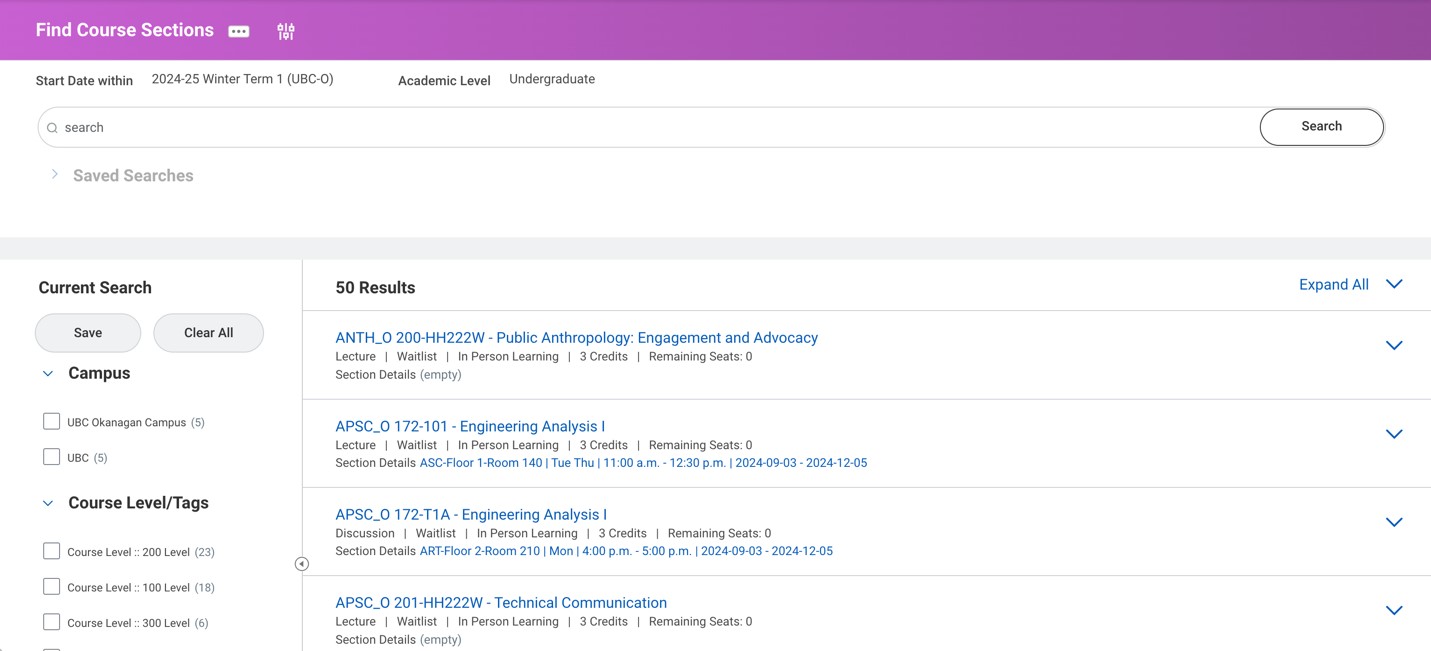
Next, select a course section
1. Once you have found the course section you want to join the waitlist for, click the course title to go to the “View Course Section” page.
- Reminder: To join the waitlist you must meet the course registration requirements.
2. Click the white “Register” button at the bottom of the page if you want to join the waitlist.

Add yourself to the waitlist for the course section
You will be taken to a page titled “Register for Course Section”.
1. On the “Register for Course Section” page, check the box in the “Select” column next to the course section you want to join the waitlist for.
2. Click the orange “Register” button at the bottom of the page to save your registration.

3. Review the confirmation page. The course you selected will appear in a “Waitlisted Courses” table.
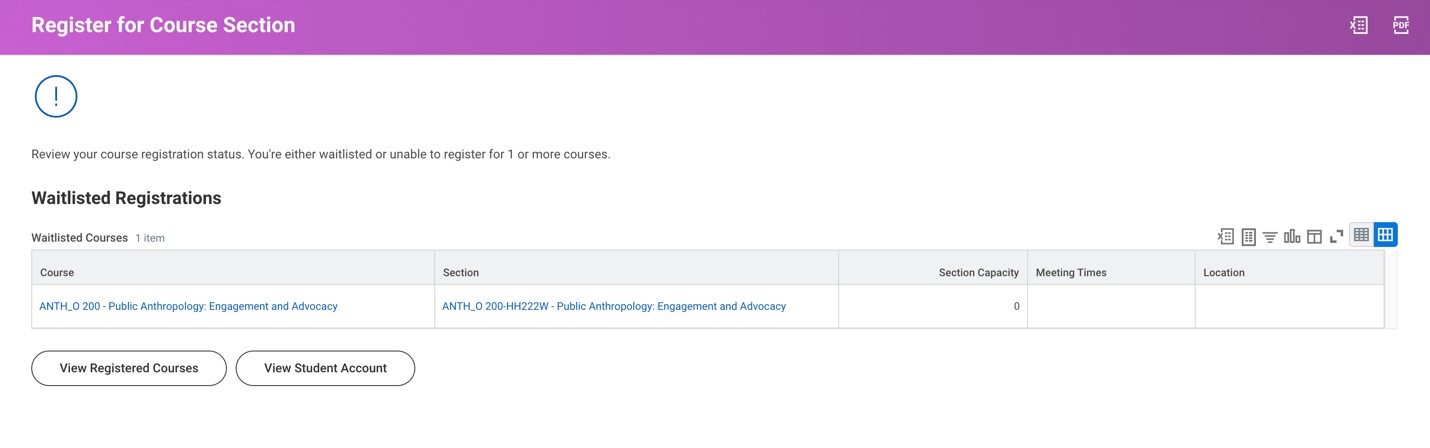
Next steps
If you are on a waitlist for a course, you will receive an email invitation to register if a seat becomes available to you.
In most cases, you will only have 24 hours to accept the seat before it goes to the next student on the waitlist. Make sure to monitor your email frequently and ensure your email address is correct in Workday.
Learn how to enrol in the course when you receive an invitation to register.
Additional resources
• Viewing your waitlisted courses
• Registering in a course from the waitlist
• Adding a course waitlist to your saved schedule
Other Course registration tutorials
- Adding a course waitlist to your saved schedule
- Adding yourself to the waitlist for an individual course section
- Checking a course waitlist status and capacity
- Creating a saved schedule
- Dropping a course
- Editing your saved schedule
- Finding course conflicts in a saved schedule
- Registering for individual course sections
- Registering in a course from the waitlist
- Registering in courses from a saved schedule
- Resolving a hold on your academic record
- Reviewing saved schedule alerts
- Swapping a course
- Troubleshooting registration
- Troubleshooting your saved schedule
- Viewing the course schedule
- Viewing your registration appointment
- Viewing your saved schedule
- Viewing your waitlisted courses
- Withdrawing from a course