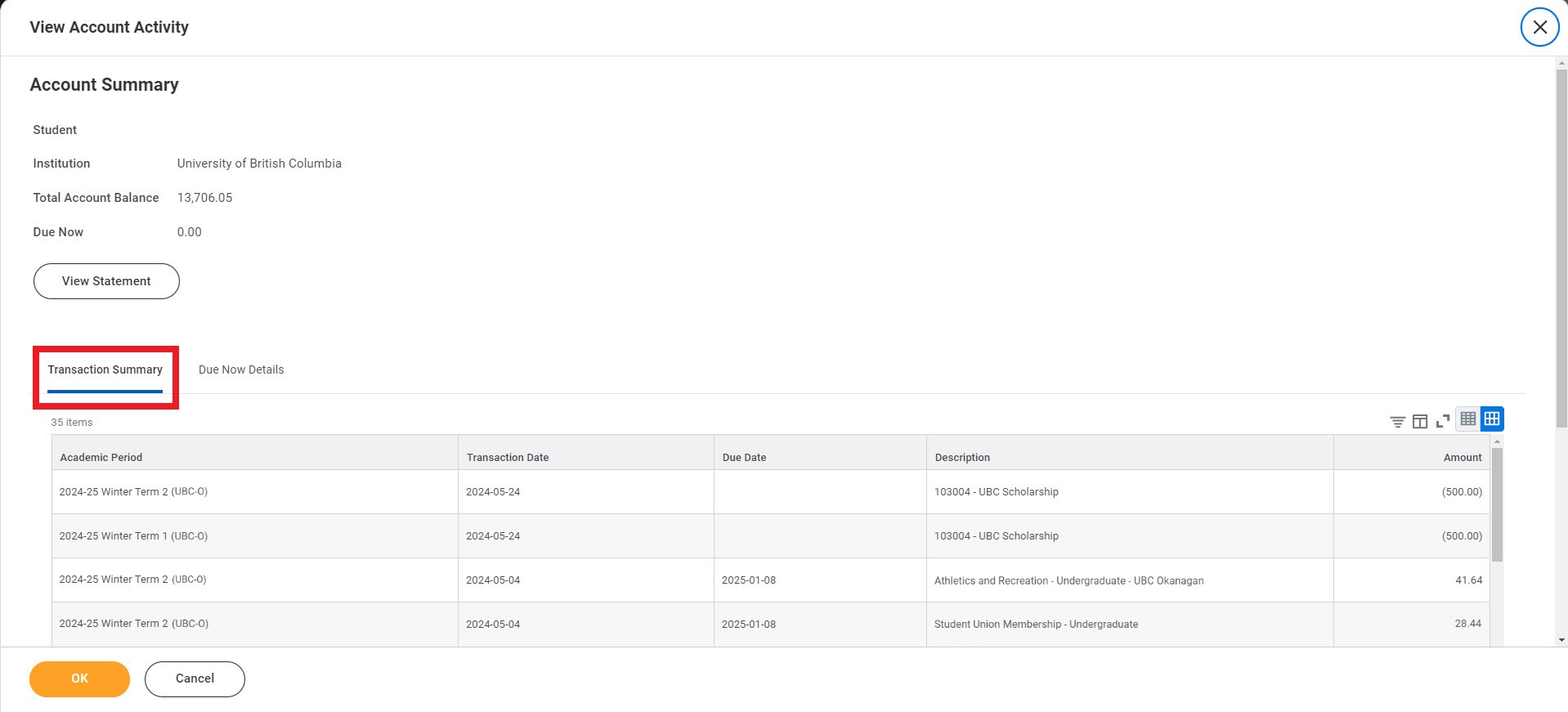About award payments
Once you accept a UBC award in the Learner Financial Support Management (LFSM) application, it will be displayed in Workday as an “Anticipated Payment”.
After UBC has deposited your award amount in your financial account, it will show up in Workday as an “Applied Payment”.
How to view your award payments
First, go to your Finances App
1. Log into your Workday account at myworkday.ubc.ca.
2. On the right side of the page, in the “Your Top Apps” menu, click the “Finances” app.
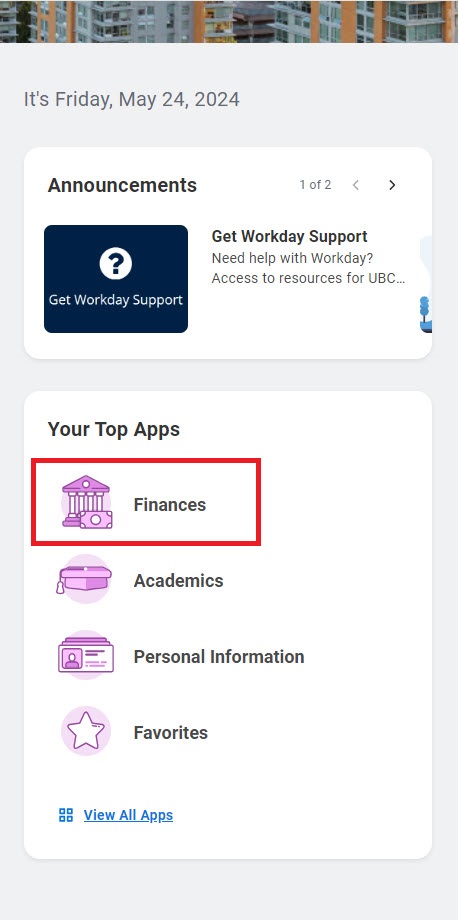
Next, go to your account activity
In the Finances app, you will be taken to the “Finances” page by default.
In the “Tuition and Fees” menu to the right, click the “View Account Activity” link. Here, you will be able to review:
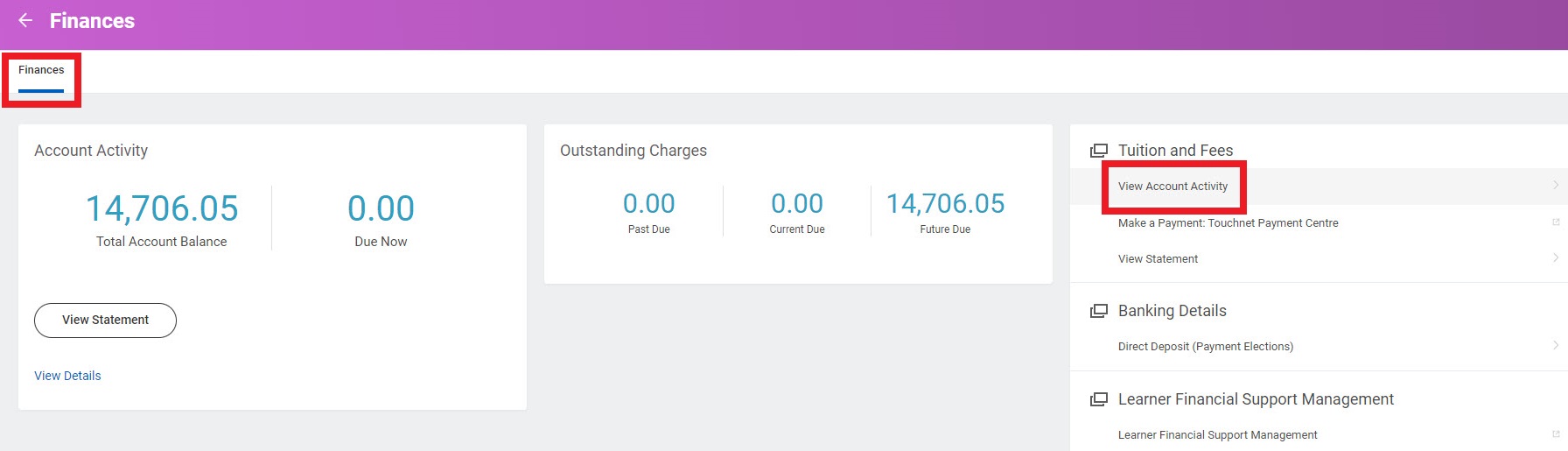
Anticipated Payments
“Anticipated Payments” are funds that you expect to receive but have not been deposited in your account yet, like sponsorship or award payments.
1. On the “View Account Activity” page, click the “Due Now Details” tab above the “Transaction Summary” table to display a summary of your charges and payments. Learn more about your charges and payments.
2. Click the blue dollar amount link in the “Anticipated Payments” field to learn more about your upcoming payments. A pop-up window listing all anticipated payments will appear.
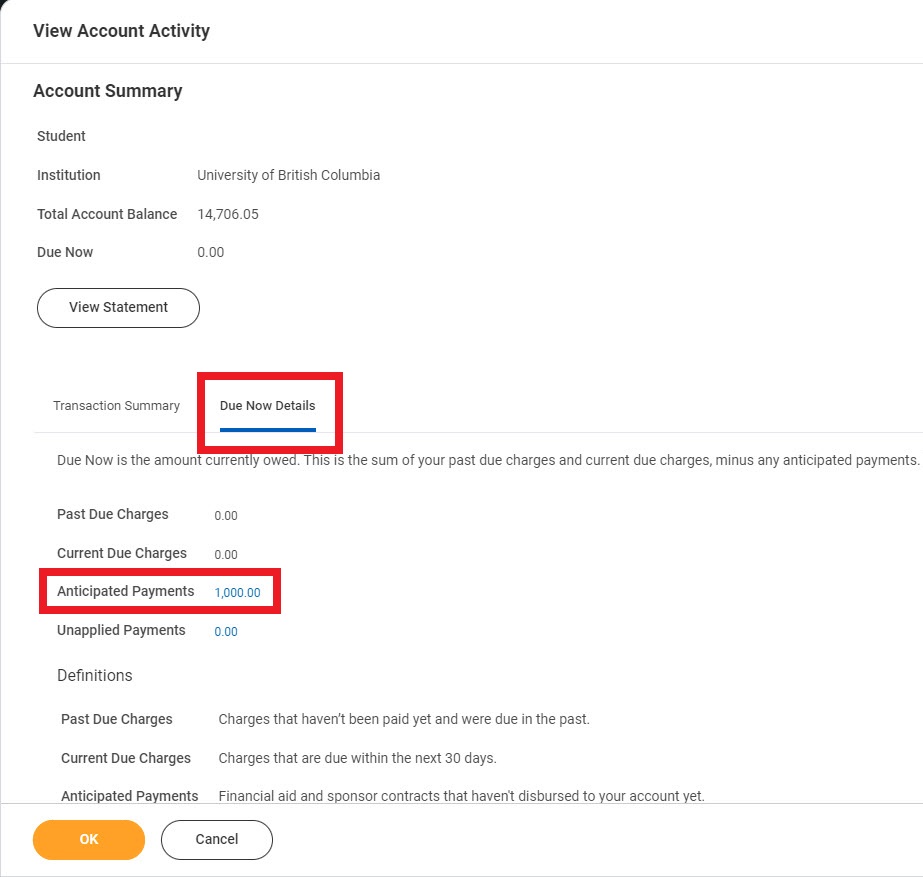
3. Your anticipated payments will reflect the award amounts you have accepted.
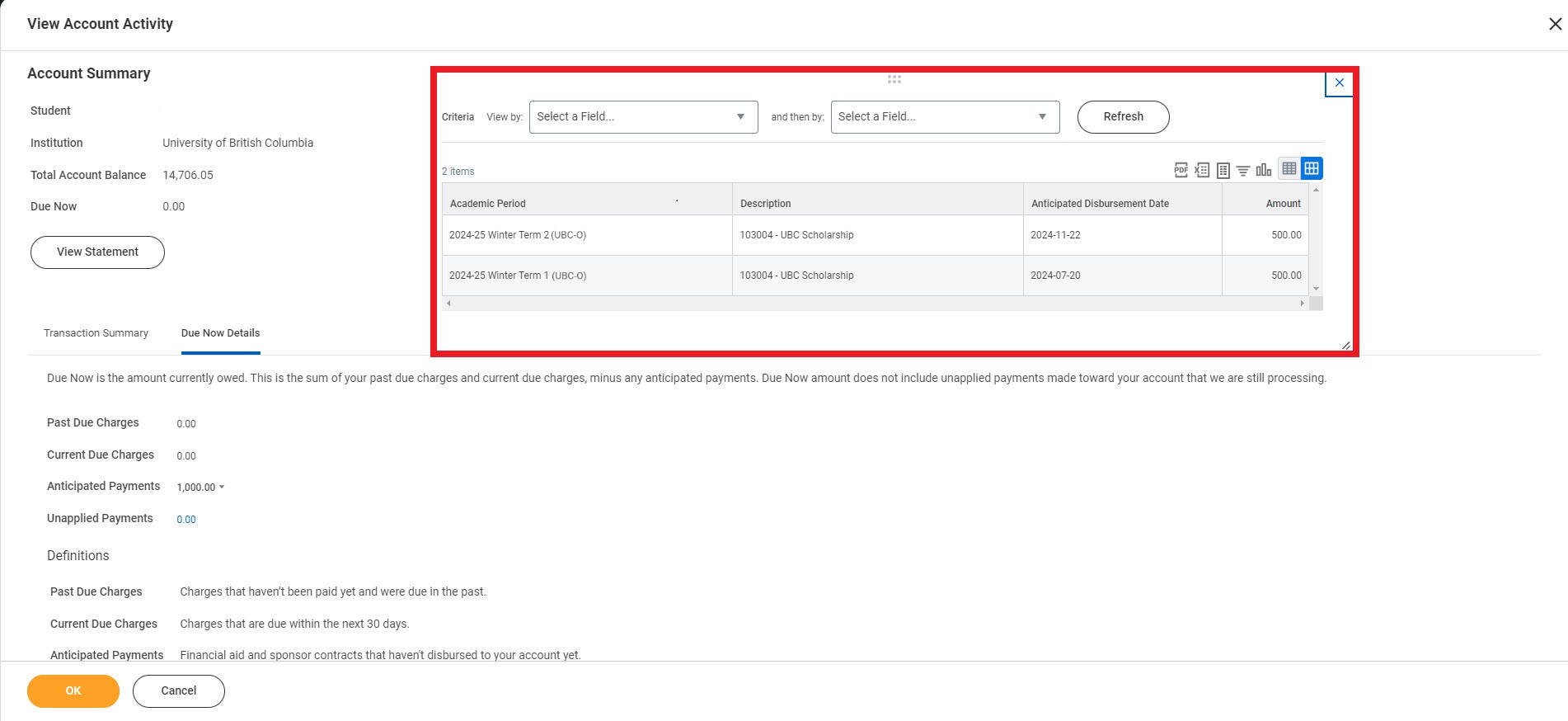
Applied Payments
“Applied Payments” are award payments that have been deposited to your account.
When you open the “View Account Activity” page, your Transaction Summary will be displayed by default. If you have just reviewed your Due Now Details, click back to the “Transaction Summary” tab to view your award payouts.
Your transaction summary will be displayed in a table. Your most recent transactions will be listed at the top.