About replacement parchments and certified copies
In Workday, a diploma is referred to as a parchment.
A replacement parchment or certified copy can be ordered by students who have graduated from a credential granting program.
Replacement parchments
A replacement parchment is an official reprint of the original UBC parchment. It will look almost exactly like an original parchment, with a notation that says “Replacement Diploma month/year” in small print along the bottom of the page.
Certified copies of a parchment
A certified copy is a photocopy of the original or replacement parchment with a stamp to certify that it is a true copy.
| If you choose to order a certified copy online, you’ll also need to order and pay for a replacement parchment, from which the certified copy can be made. |
Things to be aware of
If you have an active hold on your student record, you may not be able to request a replacement parchment or certified copy.
Find out more about ordering a parchment (diploma).
How to order a replacement parchment and certified copies
First, go to your Academics App
- Current UBC students, log into your Workday account at myworkday.ubc.ca. If you are a UBC alumnus, log into the UBC Official Documents Tool (ODMT) and skip to the next step.
- Click the “Academics” tab in the “Your Top Apps” menu.
Next, go to the UBC Official Documents Tool (ODMT)
On the right side of the page, in the “Transcripts and Enrolment/Completion Letters” menu, click the “UBC Official Documents” link.
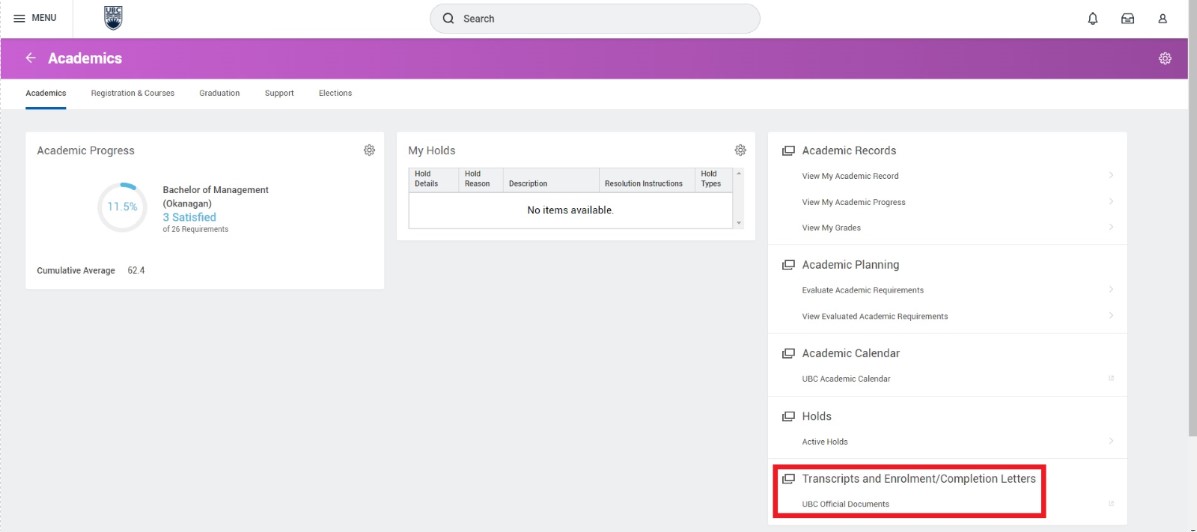
Request your replacement parchment
1. In the UBC Official Documents Tool (ODMT), click “Replacement Parchment” under the “Order Options” menu.
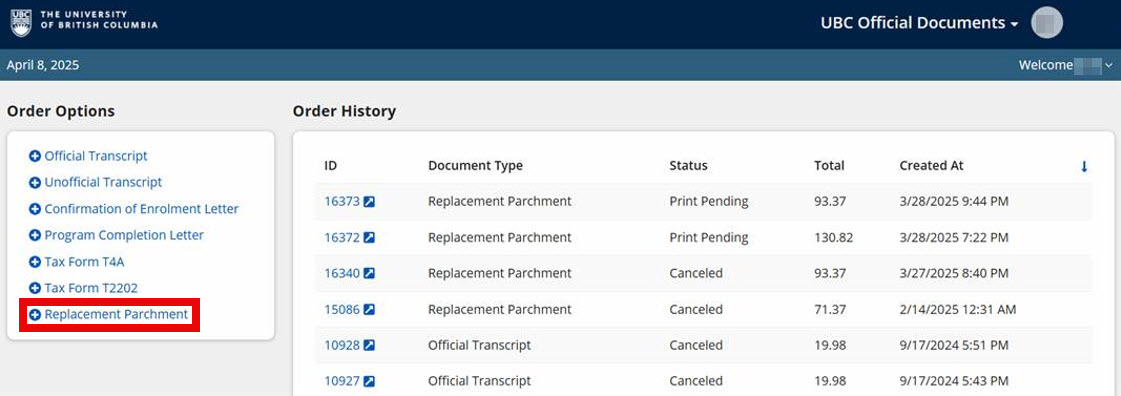
2. Complete the mandatory fields: Requestor Email, Credential, and Name on Diploma.
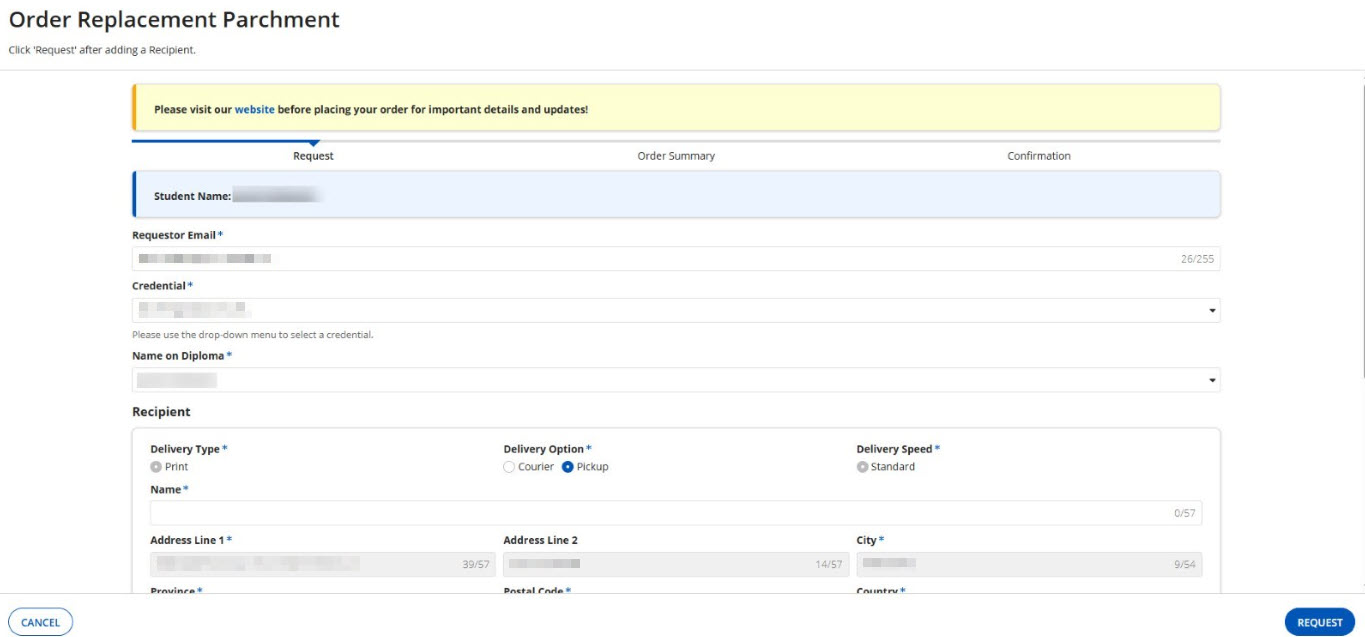
3. The Recipient fields appear after “Name on Diploma” is selected. Enter your recipient details.
- The delivery type will default to Print.
- If you choose Pick up as a delivery option, the address will default to Enrolment Services’ address.
4. Optional: Add certified copies to the order. If certified copies are requested, a replacement parchment must also be ordered.
5. Click the “Proceed to Summary” button.

Review the order summary
1. Confirm your order summary is correct.
2. Click the “Proceed to Payment” button.
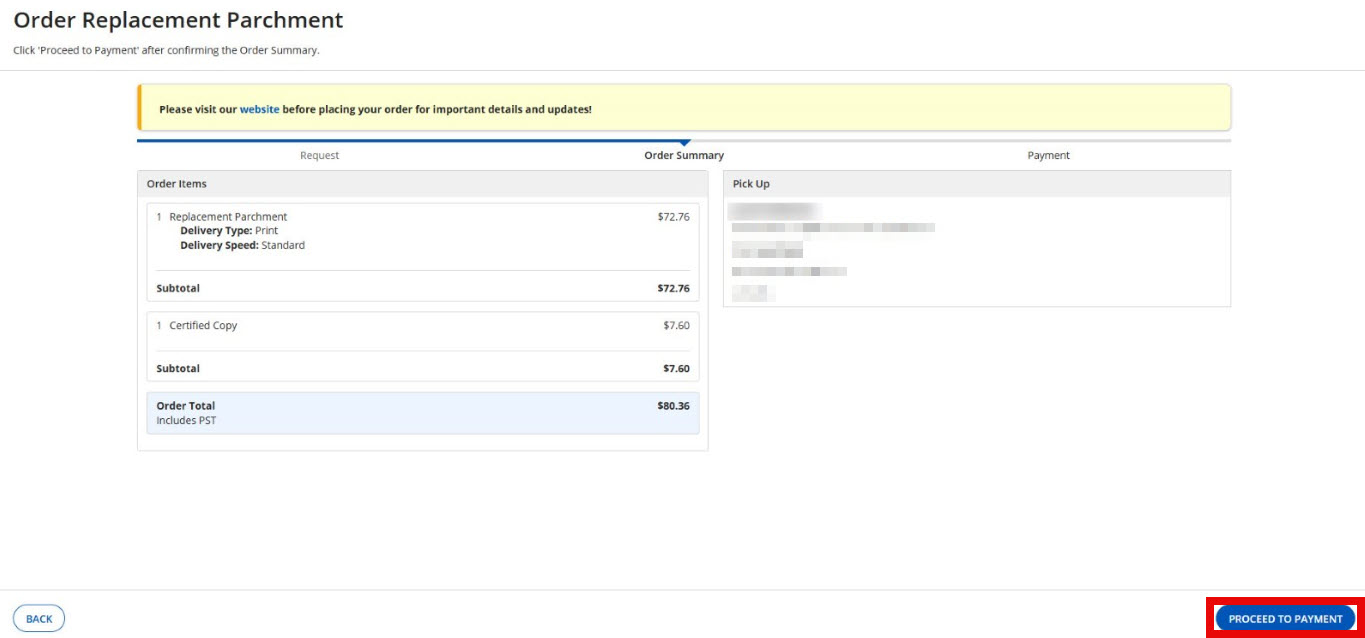
3. Click the “Yes” button to proceed to payment.
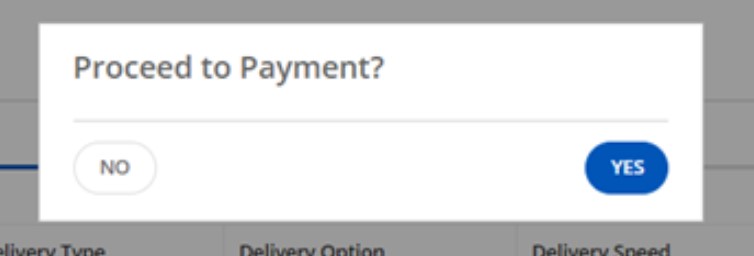
Enter payment details
1. Click the “Pay” button.
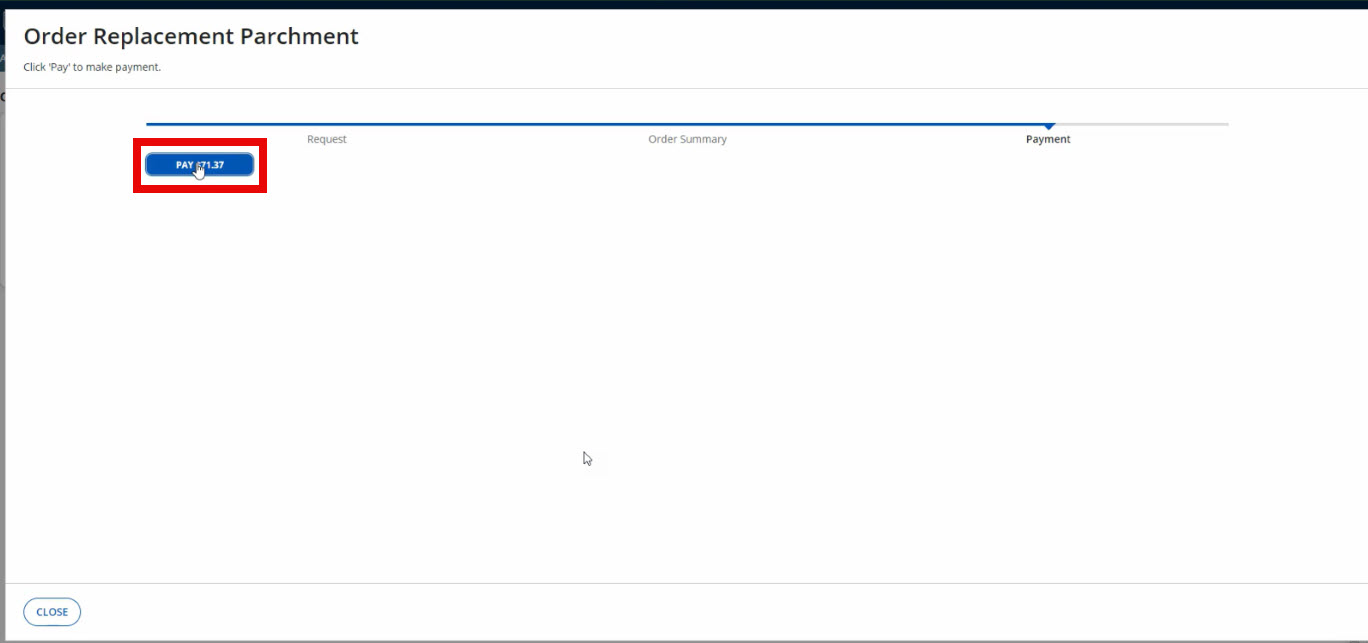
2. In the new payment window, enter your payment information.
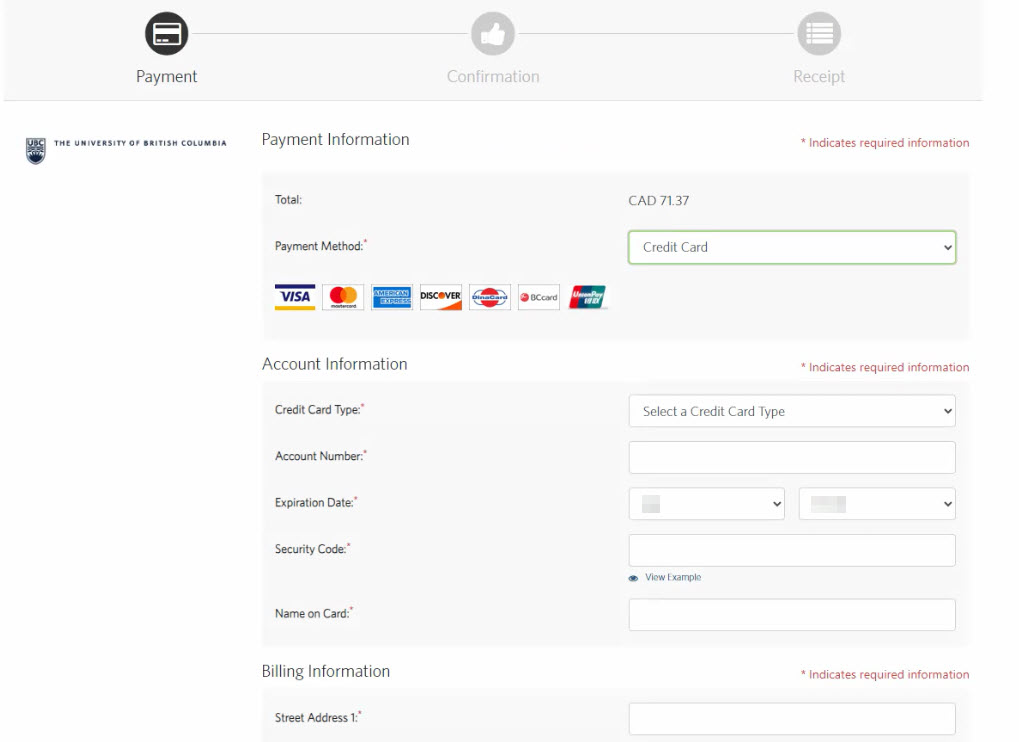
3. Review the confirmation details.
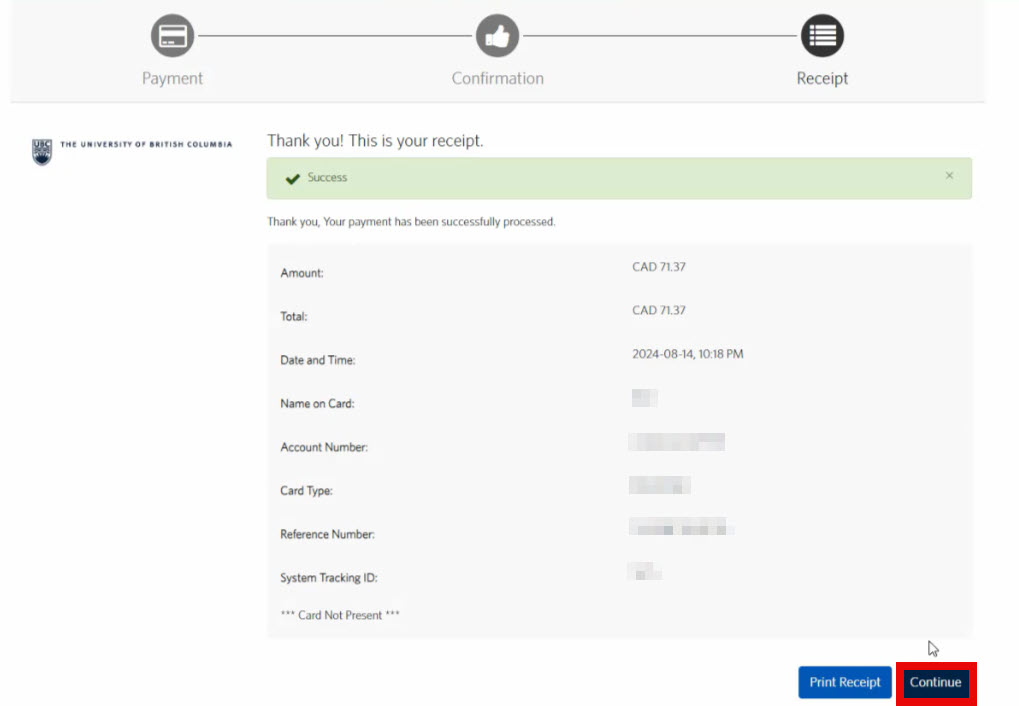
4. Press the “Continue” button, and the Payment Success page will be populated. You may click the ID to view the order details.
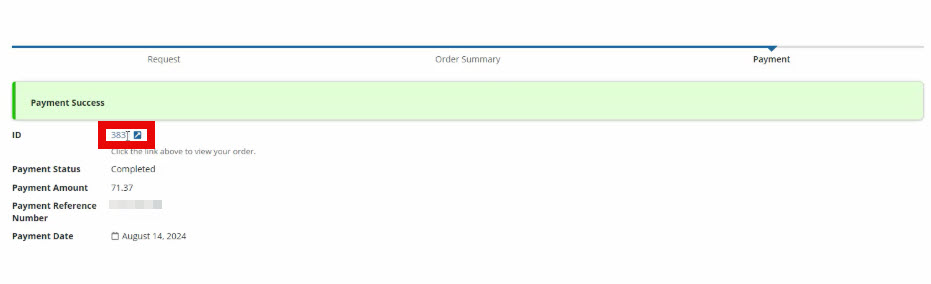
Other Student documents tutorials
- Downloading your Confirmation of Enrolment Letter
- Downloading your Program Completion Letter – Graduate students
- Downloading your Program Completion Letter – Undergraduate and Master of Management Students
- Downloading your proof of tuition payment (Account Statement)
- Downloading your tax forms
- Ordering a replacement parchment (diploma) and certified copies
- Ordering official transcripts and downloading unofficial transcripts
- Viewing your profile notes