2024 T2202 and T4A tax forms are now available in WorkdayLearn how to generate your tax forms for the 2024 tax year. |
On This Page
Download tax forms for the 2024 tax year
Download tax forms for tax years prior to 2024
Request mailed copies of tax forms
About Tax Forms
The tax year begins in January and ends in December. For example, the 2024 tax year consists of amounts for the following academic periods:
- 2023-24 Winter Term 2 (January to April)
- 2024 Summer Session (May to August)
- 2024-25 Winter Term 1 (September to December)
Where to access tax forms
Tax forms for 2024
Tax forms for 2024 are stored in Workday in the “Finances” app. If you do not have access to Workday, and need to access 2024 tax forms, please contact Enrolment Services Advising for support.
Tax forms prior to 2024
You can download tax forms from the seven years prior to 2024, by accessing the UBC Official Documents tool from within Workday. Alumni and former students who aren’t able to log into Workday, can log into the UBC Official Documents tool directly.
If you are logging into the UBC Official Documents tool for the first time, you might have to wait 30 minutes for your information to sync. Follow the instructions to download a T2202 prior to the 2024 tax year and download a T4A prior to the 2024 tax year.
T2202 – Tuition and Enrolment Certificate
- A T2202 is used to claim a credit for income tax deductions. Students receive a T2202 slip for paid tuition fees (more than $100) in qualifying courses that are eligible to be claimed on their income tax return. The T2202 also reports the months of full- or part-time study the student was engaged in during the tax year.
- Exclusions apply if fees or charges are not yet paid by the student, or if they are reimbursed and therefore not included in the student’s income.
- If the original tax slip has already been submitted to the CRA, and there is an adjustment to
totals, then an amended tax slip is required and must be submitted to the CRA.
T4A – Statement of Pension, Retirement, Annuity, and Other Income
- A T4 is used to report additional income. Students receive a T4A slip if they have received a
bursary, scholarship, award, Teacher Certificate, Passport to Education or faculty/staff tuition
fee waiver as a dependent of a UBC staff or faculty member. - Tuition paid by a sponsor is considered taxable income. However, the sponsoring organizations
issue the T4A forms for this income, not UBC.
Download tax forms for the 2024 tax year
First, go to your Finances app
1. Log into your Workday account at myworkday.ubc.ca.
2. On the right side of the page, in the “Your Top Apps” menu, click the “Finances” app.

Next, go to Tax Forms (T2202 and T4A)
In the toolbar, select “Tax Forms (T2202 and T4A)”.

Download your T2202 (2024 tax year)
1. Click “Print T2202 Slip”.
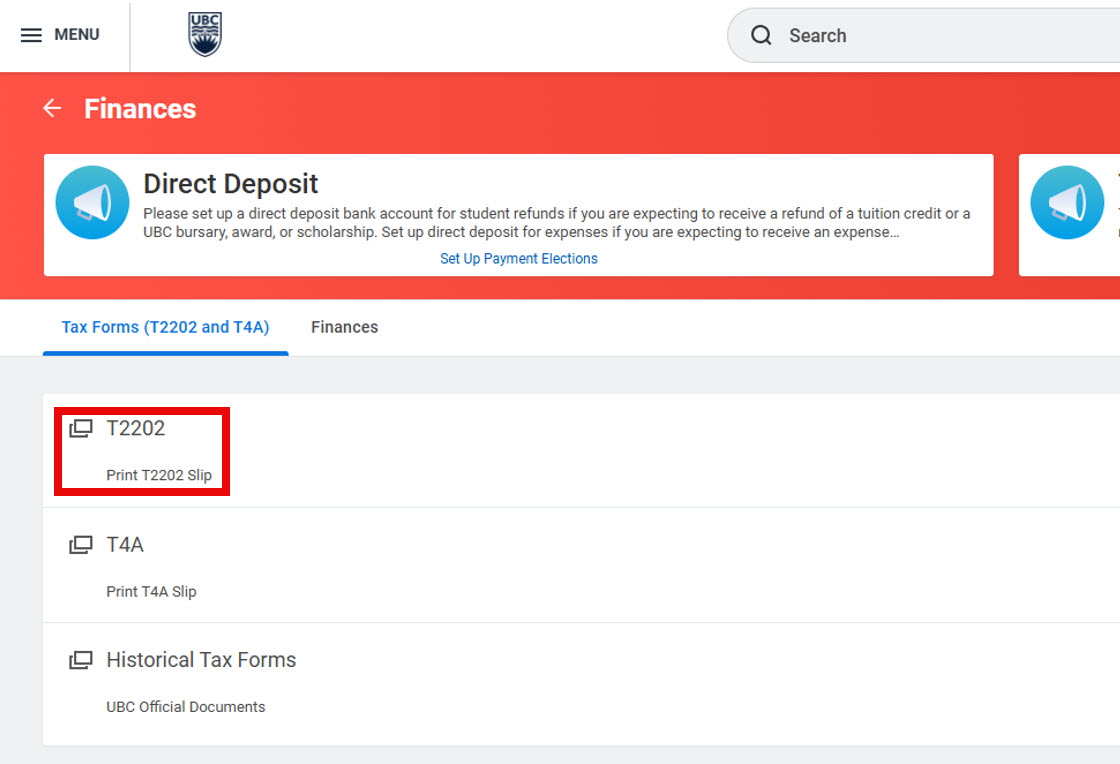
2. Enter “2024” in the Tax Year box.

3. Click “OK”.
4. A new window will appear. Click “Print”.

5. A pop-up window will appear.
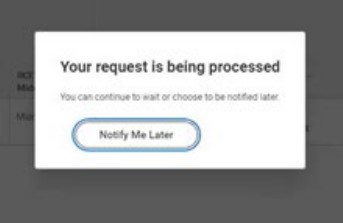
6. Once the tax slip PDF is generated, click the download button in the top right corner.
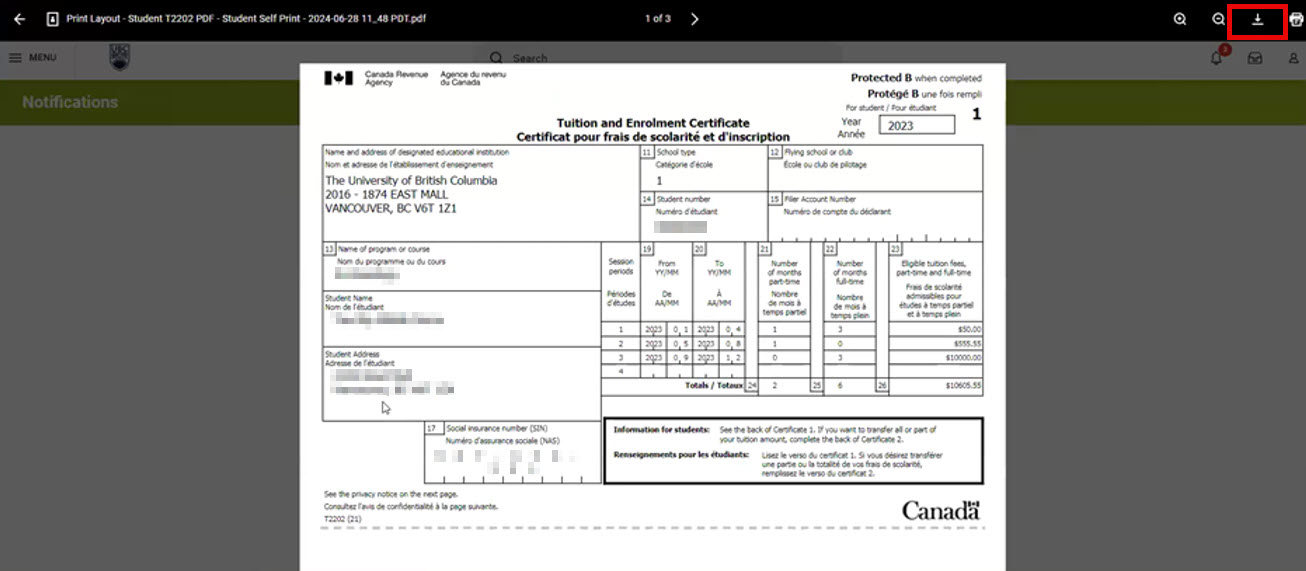
Download your T4A (2024 tax year)
1. Click on “Print T4A Slip”.
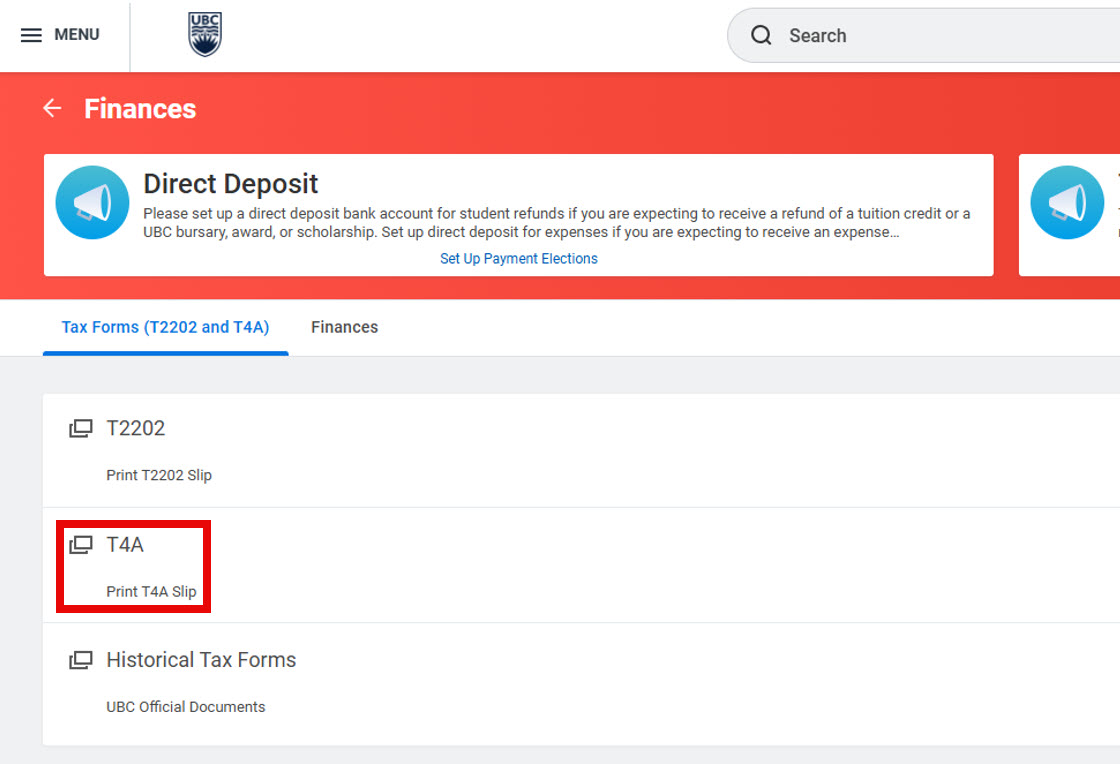
2. Enter “2024” in the Tax Year box.

3. Click “OK”.
4. A new window will appear. Click “Print”.

5. A pop-up window will appear.
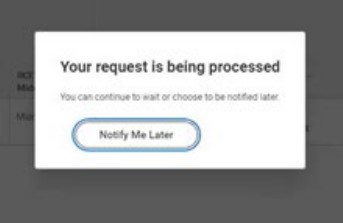
6. Once the tax slip PDF is generated, click the download button in the top right corner.

Download tax forms for years prior to 2024
First, go to your Finances app
1. Log into your Workday account at myworkday.ubc.ca.
2. On the right side of the page, in the “Your Top Apps” menu, click the “Finances” app.

Next, go to Tax Forms (T2202 and T4A)
In the toolbar, select “Tax Forms (T2202 and T4A)”.

Go to the UBC Official Documents tool
Click “UBC Official Documents” under “Historical Tax Forms”, to go the UBC Official Documents tool.

Alternatively, you can log into the UBC Official Documents tool directly.
Download a T2202 (prior to 2024 tax year)
Note: The T2202 replaced the T2202A beginning with the 2019 calendar year. To download a T2202A (PDF) from the UBC Official Documents tool, follow the instructions for downloading a historical T2202 tax form.
1. In the UBC Official Documents tool under “Order Options”, click on “Tax Form T2202”.

2. A pop-up window appears. Under Historical Tax Form T2202 drop-down menu, select the tax
year that you want to generate and click “Request Tax Form T2202 (PDF)”.

3. Enter and review your address in the “Tax Form T2202 Information” boxes to ensure it is
correct and up to date. Once done, click “Request Tax Form T2202 (PDF)”.

4. Click “Generate T2202 Tax Form (PDF)”.

5. Click “Download Letter (PDF)”.

6. Click the download button in the top right corner to download the PDF.

Download a T4A (prior to 2024 tax year)
1. In the UBC Official Documents tool, under “Order Options”, click on “Tax Form T4A”.

2. Under the “Historical Tax Form T4A” drop-down menu, select the tax year that you want to generate and click “Request Tax Form T4A”.

3. Enter and review your address in the “Tax Form T4A Information” boxes to ensure it is correct and up to date. Once done, click “Request Tax Form T4A”.

4. Click “Generate T4A Tax Form (PDF)”.

5. Click “Download Letter (PDF)”.

6. Click the Download button in the top right corner to download the PDF.

Request Mailed Copies of Tax Forms
To request mailed copies of tax forms, contact Enrolment Services Advising.
Resources
Other Finances tutorials
- Downloading your proof of tuition payment (Account Statement)
- Downloading your tax forms
- Paying your tuition and student fees in TouchNet: Credit card and Signature Debit card payment
- Paying your tuition and student fees in TouchNet: Pre-authorized debit (PAD)
- Paying your tuition and student fees in TouchNet: TransferMate payment
- Setting up your direct deposit
- Setting up your Pre-Authorized Debit account in TouchNet
- Viewing your financial account activity: Tuition amount and payments
Other Student documents tutorials
- Downloading your Confirmation of Enrolment Letter
- Downloading your Program Completion Letter – Graduate students
- Downloading your Program Completion Letter – Undergraduate and Master of Management Students
- Downloading your proof of tuition payment (Account Statement)
- Downloading your tax forms
- Ordering a parchment (diploma) or certified copy
- Ordering official transcripts and downloading unofficial transcripts
- Viewing your profile notes