About declaring or changing your major
You will only be able to self-declare your major in Workday if you meet the program entry requirements.
You cannot use the steps below to change your degree program. For example, you cannot change from a Bachelor of Science to a Bachelor of Arts, or from a Bachelor of Arts in the Okanagan to a Bachelor of Arts in Vancouver. To change your degree program, speak to an Academic & Career Advisor or your Indigenous Student Advisor.
Graduate students who wish to make changes to their degree program should contact their graduate program office for further assistance.
When to use this process:
- To declare your primary major, honours, or specialization in your program.
- To change your primary major, specialization, or honours to another one. For example, Changing a Bachelor of Arts Major in Psychology to a Bachelor of Arts Major in Sociology.
How to declare your primary major
First, go to your profile in Workday
- Log into your Workday account at myworkday.ubc.ca.
- On the Workday home screen, click your user icon in the top right corner.
- Click the “View Profile” button in the pop-up menu.

Next, go to your academics overview
- Click the “Academics” tab in the left menu.
- By default, you’ll be viewing the information under the “Overview” tab in the top menu.
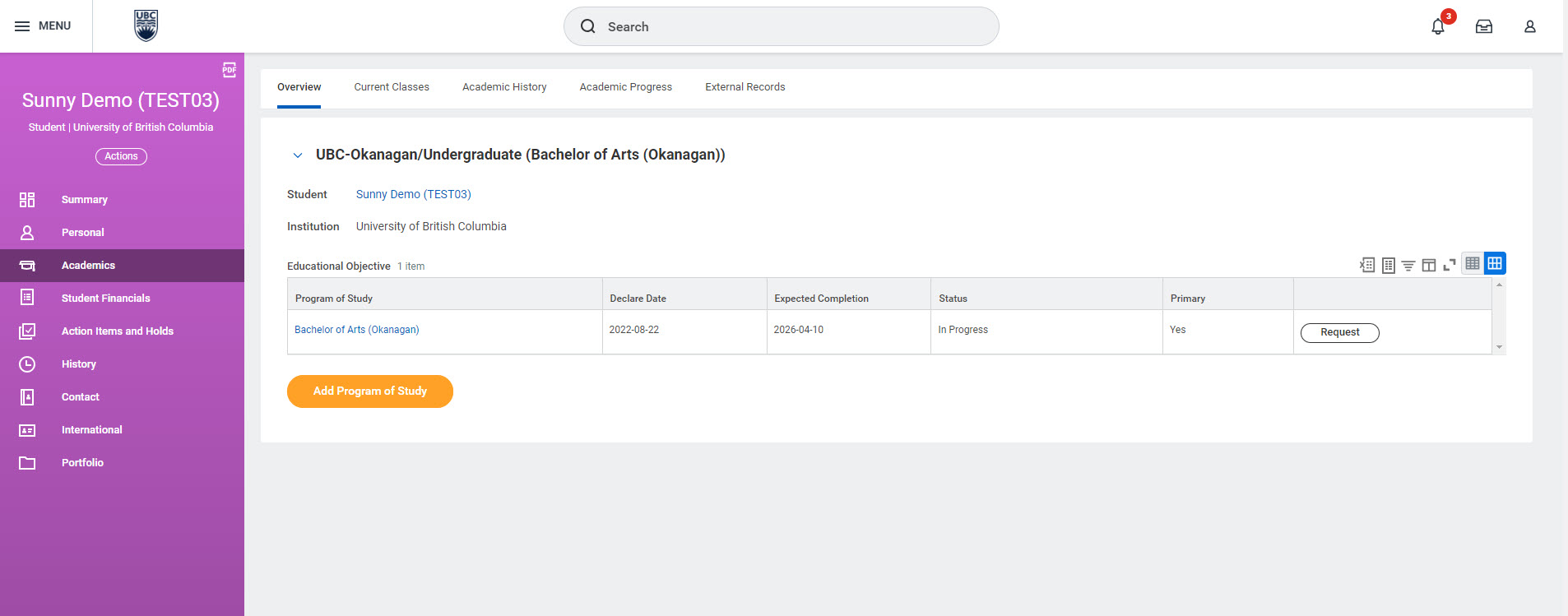
Change your program of study
- You should see a table with your program of study details. Click on the white “Request” button in the row of your current primary program of study. Select “Change Program of Study Record”

- In the pop-up window, remove your current program of study from the “New Program of Study” box by clicking the ‘x’ next to the program name. This way, you will not need to re-enter your expected completion date and other details.
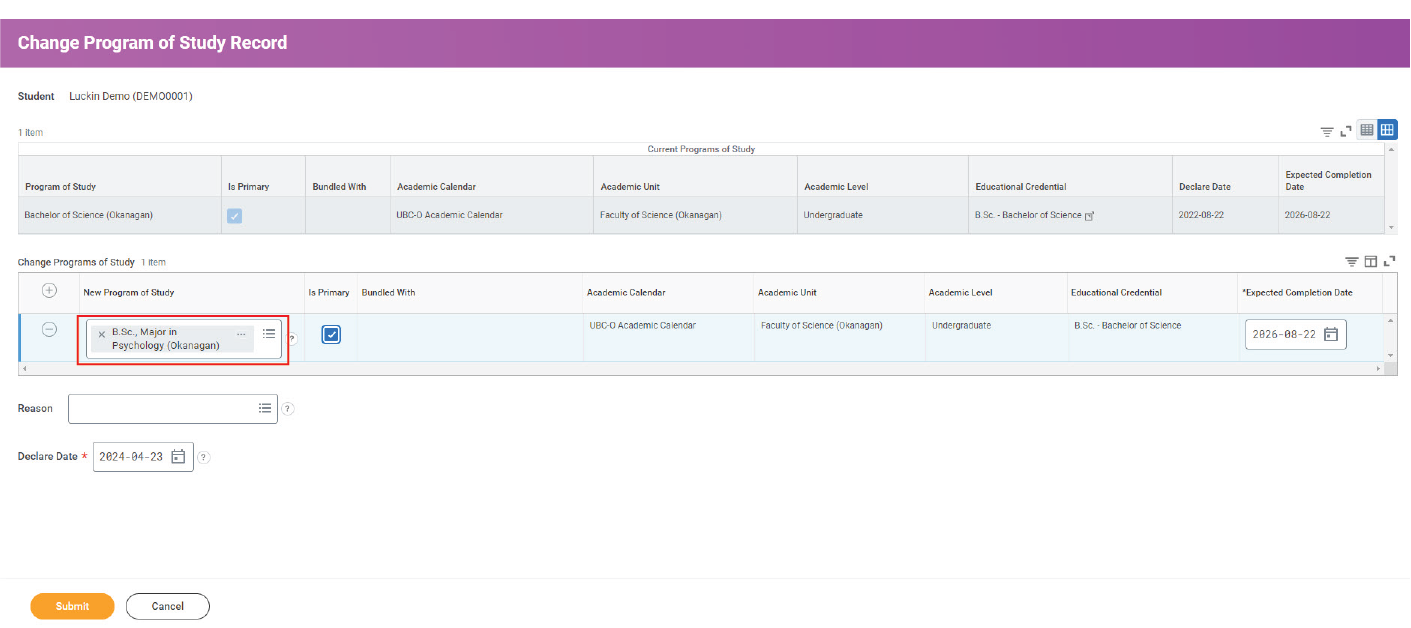
- Search for the program you want to declare as your major or specialization in the “New Program of Study” box. Be sure to include your degree (e.g. B.A.) in the name of the new primary program of study. Note that the degree’s initials must include a period after the letters. For example, if you are searching for a Bachelor of Arts, type “B.A.” not “BA”.

- Select the program you want from the drop-down menu.
- If you have bundled programs on your record, such as second majors or minors, you will need to remove your current program of study from the “Bundled With” box by clicking the ‘x’ next to the program name, and then enter the new primary program of study in the “Bundled With” field on the same line as your secondary program.
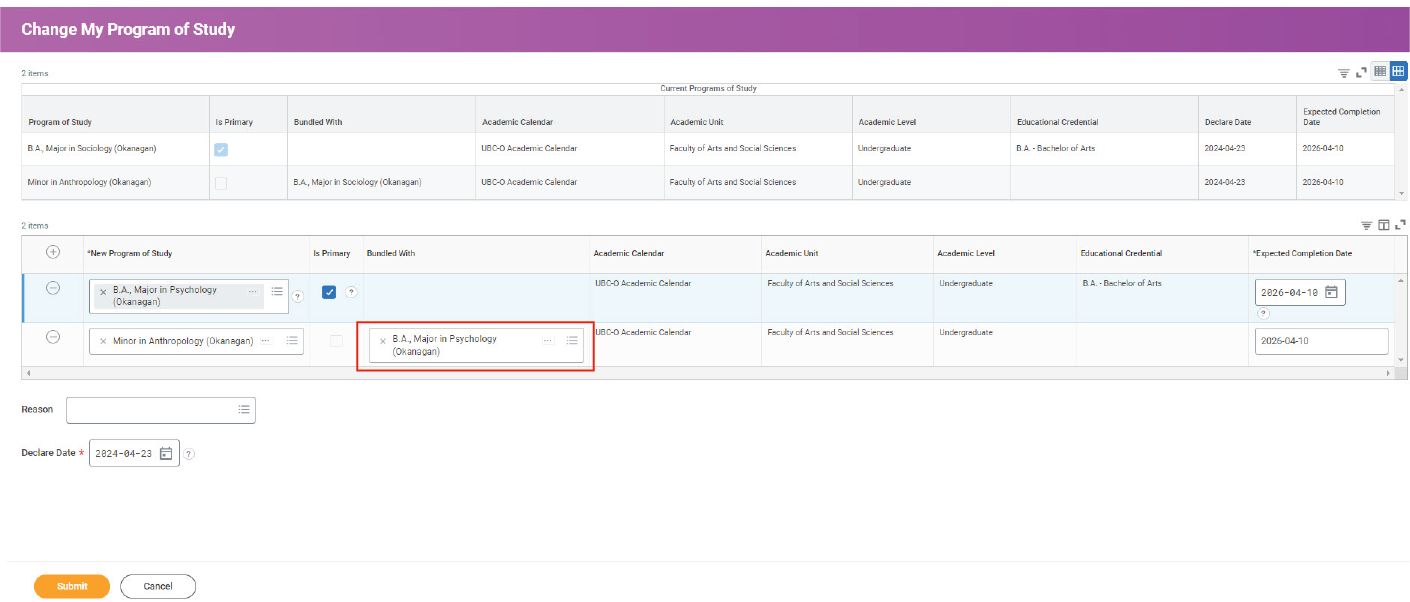
- After selecting your primary program of study, click the checkbox in the “Is Primary” column.
- Enter your Expected Completion Date in the right column if it is not automatically populated. Use the same Expected Completion Date you see on your current primary program of study. An advisor can change and extend this date later, if necessary. You are not required to graduate by this date.
- Do not change the “Declare Date”, as it will show your current date.
- Click the “Submit” button to save your changes.
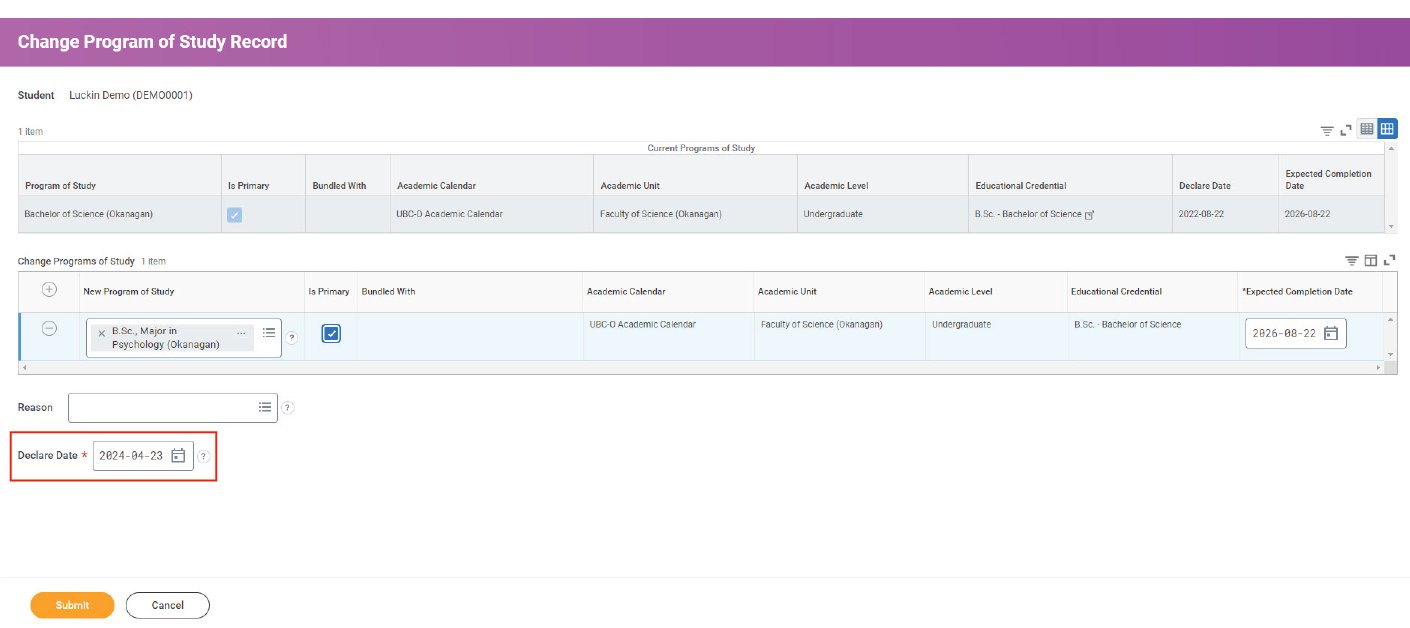
Confirm your changes
Follow the previous instructions above to go to your academics overview.
After declaring your new program, it will show up under your academics overview. The status will show “In Progress”.
Your previous primary program of study will also be listed in your academics overview. The status for this program will show “Discontinued”.
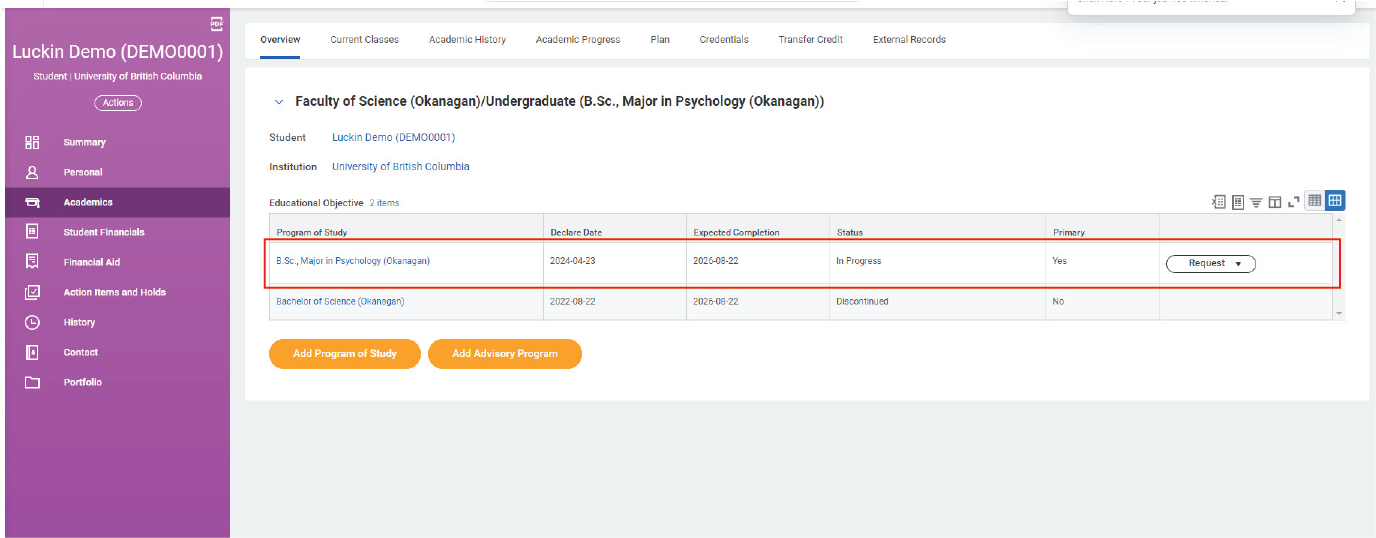
Errors and alerts
You may come across errors and alert messages when declaring your major:
- An orange alert indicates a possible conflict with your program declaration. Read the alert. If you have questions or concerns, reach out to your faculty or department. You can still submit your changes if you have an orange alert.
- A red error will prevent you from submitting your changes. A red error can indicate that you have not filled out all required fields. For example, if you do not enter an “Expected Completion Date”, you will not be able to declare your major. You may also see a red error if you do not meet the program entry requirements, or if you aren’t allowed to self-declare your selected program.
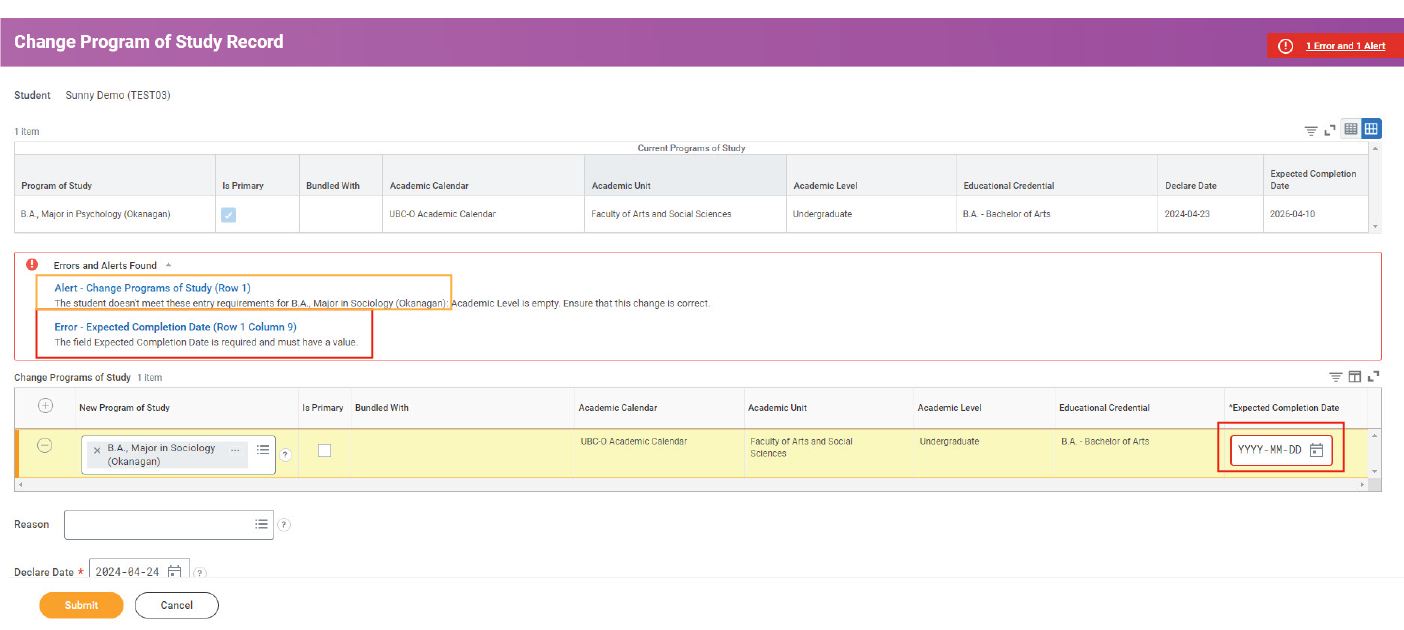
Additional resources
- Declaring a minor or second major (program of study)
- Removing a program of study (second major or minor)
Other Degree planning tutorials
- Applying for graduation and program completion – Undergraduate and Master of Management students
- Creating an Evaluated Academic Requirements report
- Declaring a minor or second major (program of study)
- Declaring or changing your primary major, honours, or specialization
- Removing your program of study (second major or minor)
- Steps to apply to graduate – Graduate students
- Understanding academic records – Graduate students
- Viewing your Academic Progress Report
- Viewing your grades and academic record
- Viewing your Program Completion Application Status – Graduate students
- Viewing your Program Completion Application Status – Undergraduate and Master of Management students
- Viewing your transfer credit or high school and AP/IB Credit