This tutorial applies to undergraduate and Master of Management students only. If you are a graduate student within the College of Graduate Studies, view these instructions.
To graduate from UBC, you must complete a formal application process that consists of two components:
1. The Graduation Application
- This application must be submitted to receive your parchment and to indicate whether or not you plan to attend the ceremony.
2. The Program Completion Application
- This application must be submitted to have your degree conferred by the Senate and officially completed.
You must complete both the Graduation Application and the Program Completion Application or you will not be eligible to graduate.
Learn more about applying for graduation.
On this page
Step 1: Submit the Program Completion Application
Step 2: Submit the Graduation Application
Step 3: Verify your application
Step 4: Submit your Program Completion Questionnaire (Optional)
Step 1: Submit the Program Completion Application
First, go to your Academics app
1. Log into your Workday account at myworkday.ubc.ca.
2. On the right side of the page, in the “Your Top Apps” menu, click the “Academics” app.
Next, go to Graduation
Once in your Academics app, you will be brought to the “Academics” page by default.
1. Click the “Graduation” tab in the top menu.
2. In the “Graduation” menu to the right, click the “Apply for Program Completion” link.
Complete your Program Completion Application
Once on the “Apply for Program Completion” page, confirm your Academic Record. If you only have one Academic Record, this field will be prepopulated. If you have more than one active Academic Record, select the one you are applying for.

1. In the table, check the “Apply” box to select the program of study. Only your primary program of study can be selected in this application, but you will graduate with all of your ‘In Progress’ programs of study, even if they don’t show here. If you have more than one program of study, make sure your secondary programs are correct before submitting your application (e.g., if you have a minor or a second major).
To confirm your programs of study in Workday:
i. On the Workday home screen, click your user icon in the top right corner.
ii. Click the “View Profile” button in the pop-up menu.
iii. Click the “Academics” tab in the left menu.
iv. By default, you’ll be viewing the information under the “Overview” tab in the top menu where your programs of study will be listed.
You can learn how to declare a minor or second major (program of study) with our step-by-step instructions. Once your application is submitted, you will not be able to make changes to your program of study.
2. You must enter an Expected Completion Date (ECD) according to the conferral period you are applying for:
- May Graduation: Enter any date between January 1, 2025 and April 30, 2025
- November Graduation: Enter August 31
i. The ECD date entered does not impact your academic record or the date you actually meet/met program requirements.
ii. Even if you have already met program requirements for your program of study, you must enter an ECD between January 1, 2025 and April 30, 2025 for May graduation, or August 31 for November graduation.
iii. If you select an ECD that does not match the current application window when you are applying, you will receive an error message.
3. Check that the information is correct. If it is correct, check the “Confirm” box at the bottom.
4. Click the orange “Submit” button at the bottom left of the page. Once your application is submitted, you will not be able to edit it or make changes to your program of study.
Review and confirm your Program Completion Application
1. Review your “Program Completion Status” to make sure your application was successful. Your status should read “Applied for Completion”.
| Contact gradapps.okanagan@ubc.ca immediately if there are any errors. |
2. Click the orange “Done” button.

Viewing your Program Completion StatusAfter submitting your Program Completion Application, your Program Completion Status will be updated. Learn how to view your Program Completion Application Status. |
Step 2: Submit the Graduation Application
First, go to the Graduation Application
1. Use your CWL to log into graduation.students.ubc.ca to access your Student Portal.
2. Select ‘Apply for Graduation’ to start your Graduation Application.
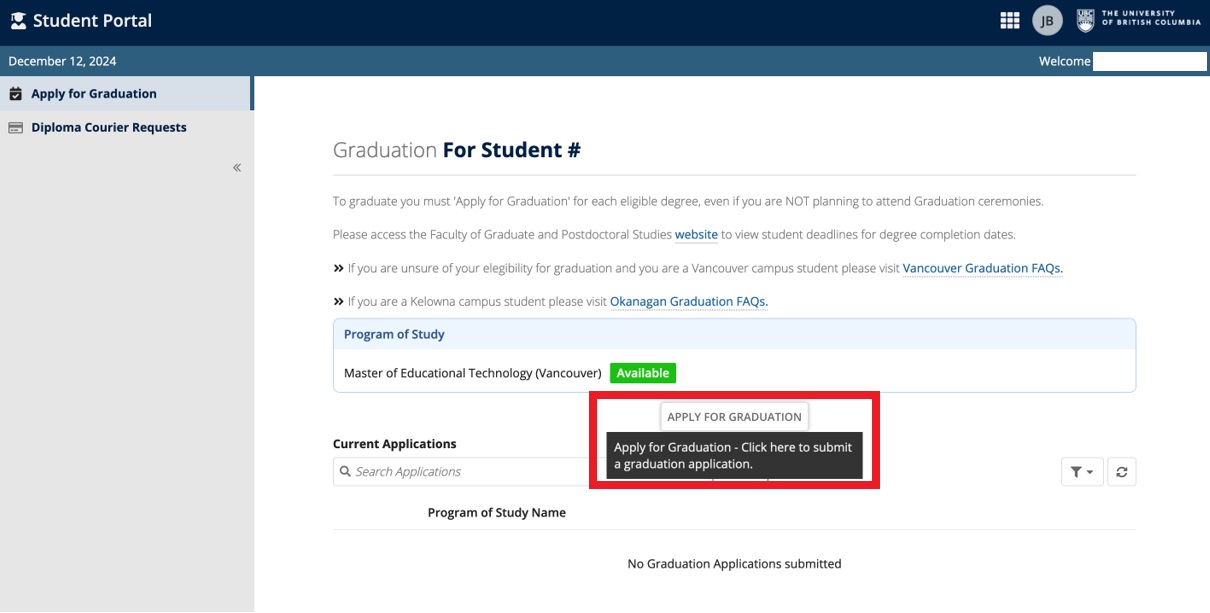
Complete your Graduation Application
1. Review the information at the top of the application, which indicates the last date to make any required changes.
2. Complete the application.
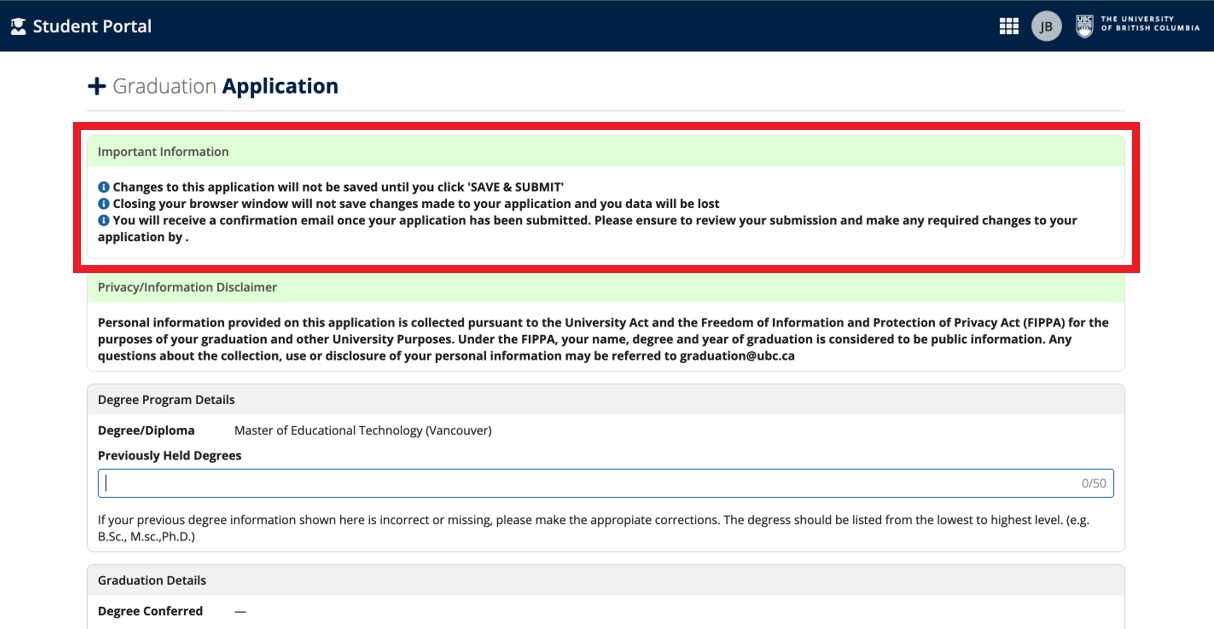
- Some of the fields on the Graduation Application will be prepopulated with information from your Workday account. Review this content.
- If graduation ceremony dates and times have not been assigned, your graduation ceremony details will not appear. Details may not be available until May and are subject to change. Check back regularly.
Submit your Graduation Application
1. To submit your Graduation Application, you must select the “Save & Submit” button located after the ‘Ceremony Details’ section.
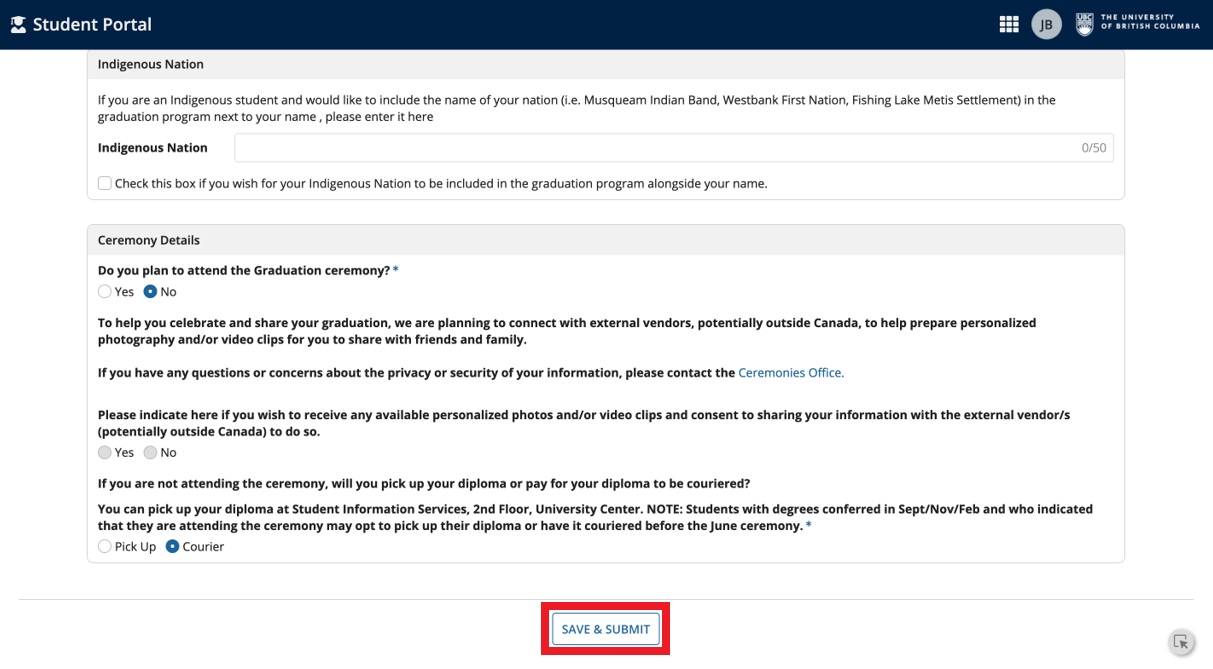
2. If your Graduation Application was successfully submitted, you will see a screen that states “Application Successfully Submitted”.
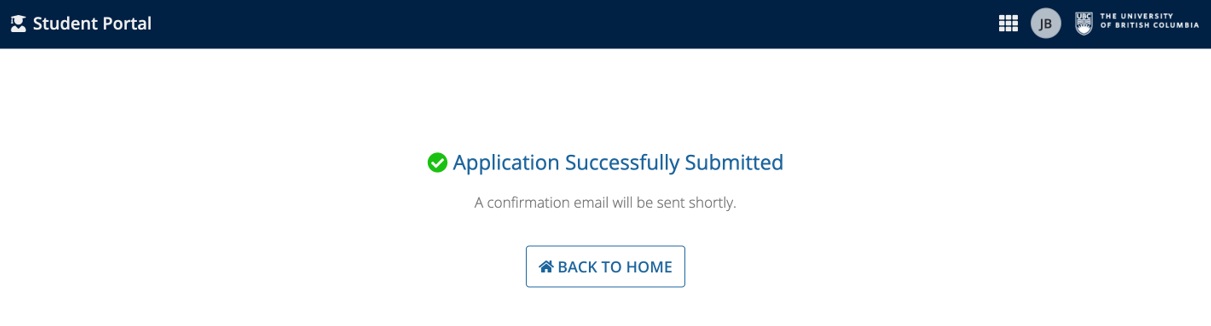
Step 3: Verify your application
1. Use your CWL to log into graduation.students.ubc.ca.
2. Select “View Details” to open the Application Details screen.
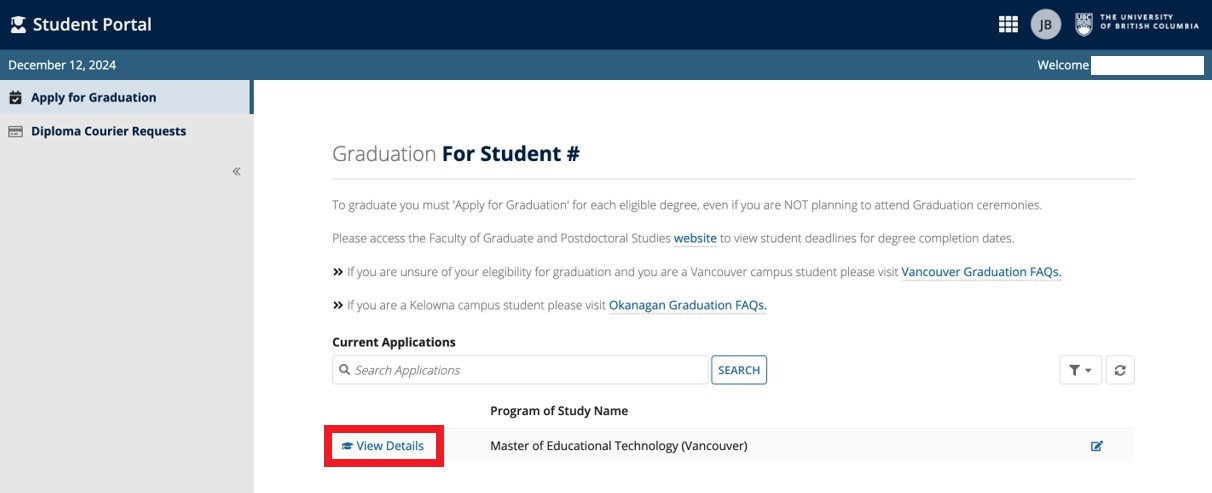
3. Confirm that you have successfully completed both the Program Completion Application and the Graduation Application. Review the application details for accuracy.

- If there are any discrepancies or changes needed to your Graduation Application, you will be able to edit your application until the application period is completed. From the application details screen, select “Edit Student Application”.
Note: If graduation ceremony dates and times have not been assigned, your Graduation Ceremony details will not appear. Details may not be available until May and are subject to change. Check back regularly.
Step 4: Submit your Program Completion Questionnaire (Optional)
After submitting your Program Completion Application, you will receive the Program Completion Questionnaire sent to your “My Tasks” inbox in Workday.
You must submit the Program Completion Questionnaire if you have outstanding transfer credit (courses taken at another institution) that needs to be added to your record to meet your degree requirements.
1. Click the “My Tasks” icon at the top right of the page, which should now show a red notification. Alternatively, you can select the task on the Workday landing page under “Awaiting Your Action”.

2. Click on the inbox notification titled “Apply for Program Completion Event” to open the questionnaire.
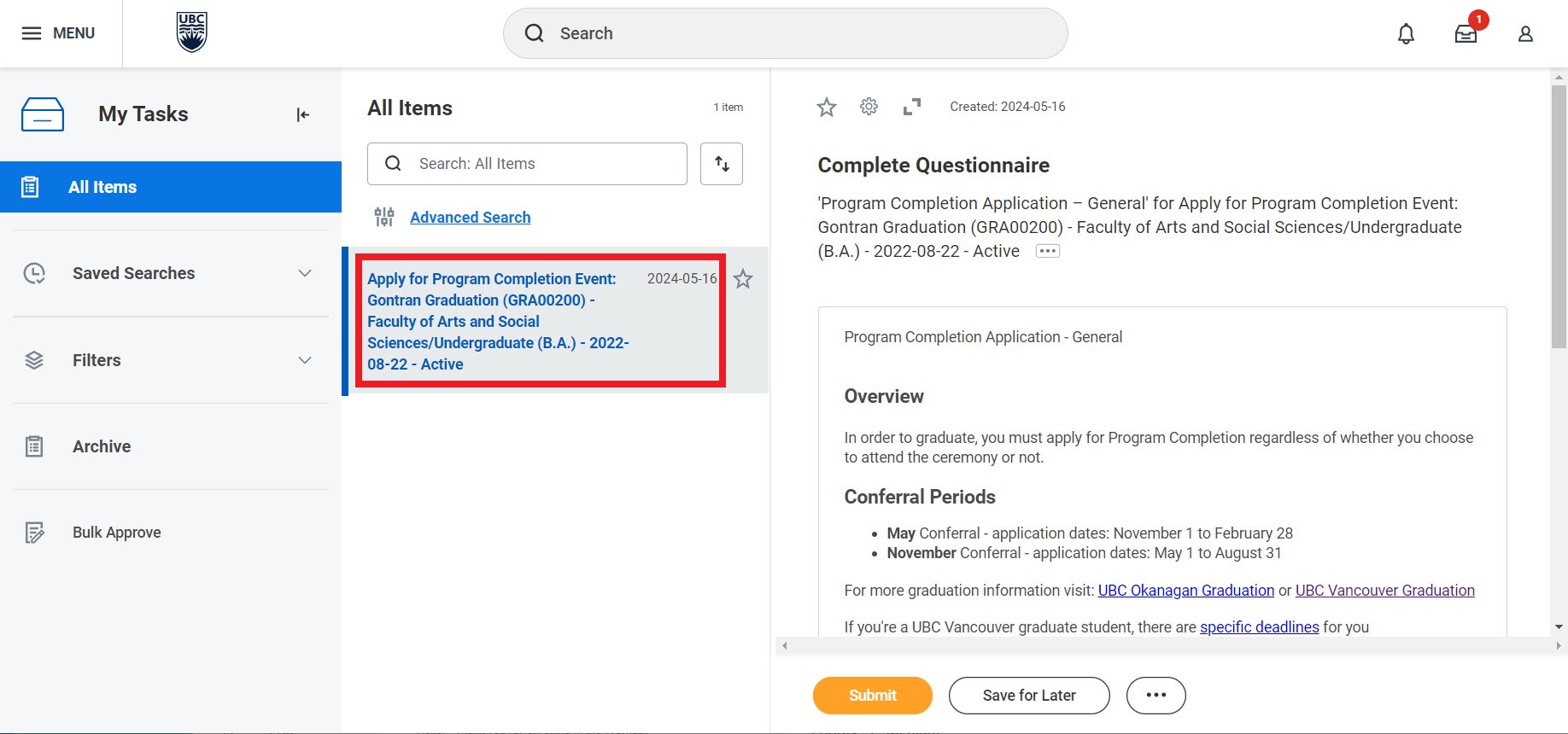
3. Complete the questionnaire by selecting “Yes” or “No” for the question.
4. Review your answer before proceeding. Once you submit, you will not be able to make changes or view your response.
5. Click the orange “Submit” button at the bottom left to submit the questionnaire.
Commonly encountered problems
You may come across the following error message while filling out your Program Completion Application:
Error: The selected expected completion date doesn’t fall within an academic period available for completion.
You will see this error message if the application period for your chosen graduation date has not yet opened, or if you enter an Expected Completion Date that is too far in the future. Refer to the application periods and expected completion dates listed above.


Error: You must meet the class standing required to apply for program completion
This error message means you either do not meet the year level requirement to submit a Program Completion Application for your program or the program is not applicable for conferral (e.g. Unclassified Studies is not applicable for conferral).


Late Applications
If you do not submit the Program Completion Application or the Graduation Application by the deadline, you will need to request a late application. Late applicants will only be considered if there is sufficient time to adjudicate the application. Otherwise, applicants will have to reapply during the next available convocation period.
Please email gradapps.okanagan@ubc.ca to request a late application. You will be advised if your late application is accepted.
Additional resources
- Viewing your Program Completion Application Status
- Graduation information for Okanagan students
- Okanagan Campus Graduation (ceremony details)
- Downloading your Program Completion Letter
- Ordering a parchment (diploma)
Other Degree planning tutorials
- Applying for graduation and program completion – Undergraduate and Master of Management students
- Creating an Evaluated Academic Requirements report
- Declaring a minor or second major (program of study)
- Declaring or changing your primary major, honours, or specialization
- Removing your program of study (second major or minor)
- Steps to apply to graduate – Graduate students
- Understanding academic records – Graduate students
- Viewing your Academic Progress Report
- Viewing your grades and academic record
- Viewing your Program Completion Application Status – Graduate students
- Viewing your Program Completion Application Status – Undergraduate and Master of Management students
- Viewing your transfer credit or high school and AP/IB Credit
Other Graduation tutorials
- Applying for graduation and program completion – Undergraduate and Master of Management students
- Steps to apply to graduate – Graduate students
- Understanding academic records – Graduate students
- Viewing your Program Completion Application Status – Graduate students
- Viewing your Program Completion Application Status – Undergraduate and Master of Management students