About your Account Statement
Your Account Statement shows your balance and all transactions, like payments and charges, for one academic period.
You can use your Account Statement as your proof of tuition payment.
How to download your Account Statement
First, go to your Finances App
- Log into your Workday account at myworkday.ubc.ca.
- On the right side of the page, in the “Your Top Apps” menu, click the “Finances” app.
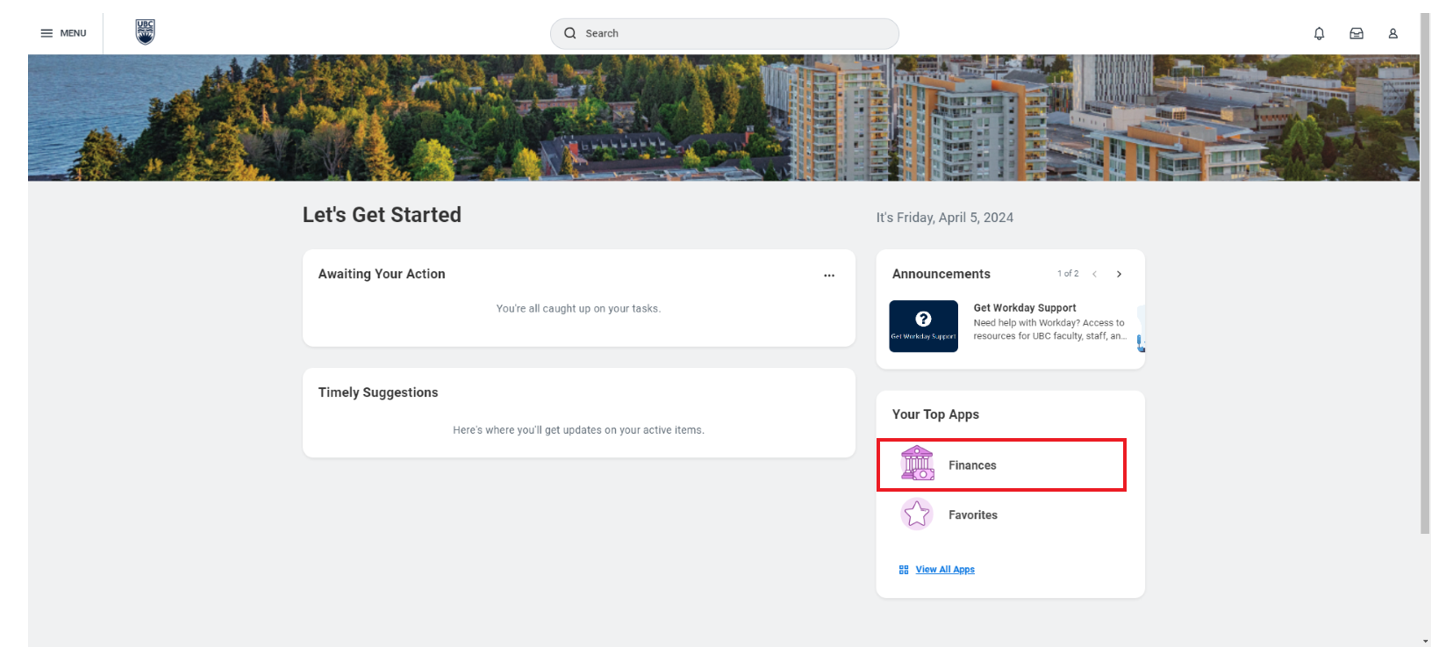
Next, go to your Account Statement
In the Finances app, you will be taken to the “Finances” page by default.
1. In the “Tuition and Fees” menu to the right, click the “View Statement” link.

2. A pop-up window will appear on the screen. From the drop-down list, select the academic period you want to generate your Account Statement for. Your Account Statement will show your balance and transaction details only for the selected academic period.
3. Click the orange “OK” button at the bottom right of the window.
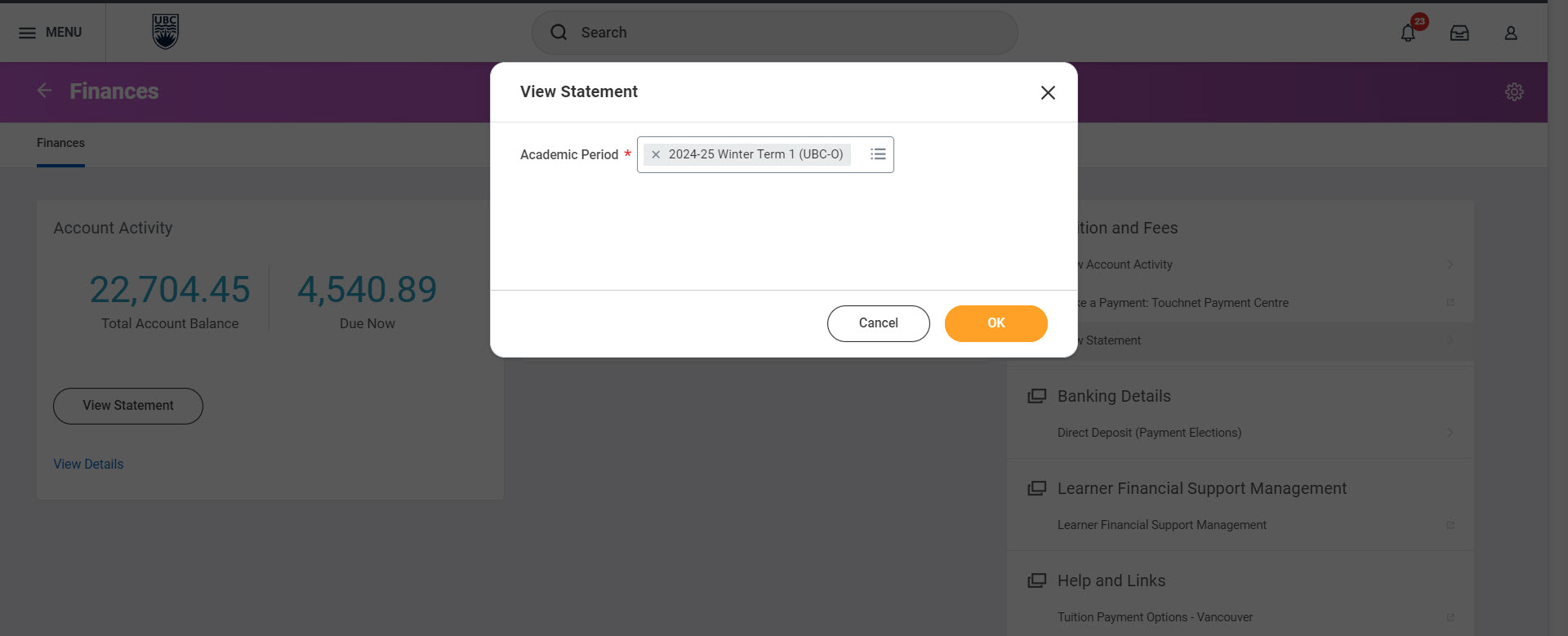
Download your Account Statement
1. You’ll be brought to a page titled “View Statement”. Click the white “Generate PDF” button to create a PDF copy of your statement.

2. A pop-up notification will appear, confirming that your request is being processed.
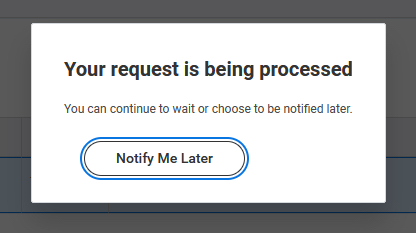
3. Once ready, the PDF version of your statement will appear on your screen. Click on the download icon in the upper right-hand corner to download the document.
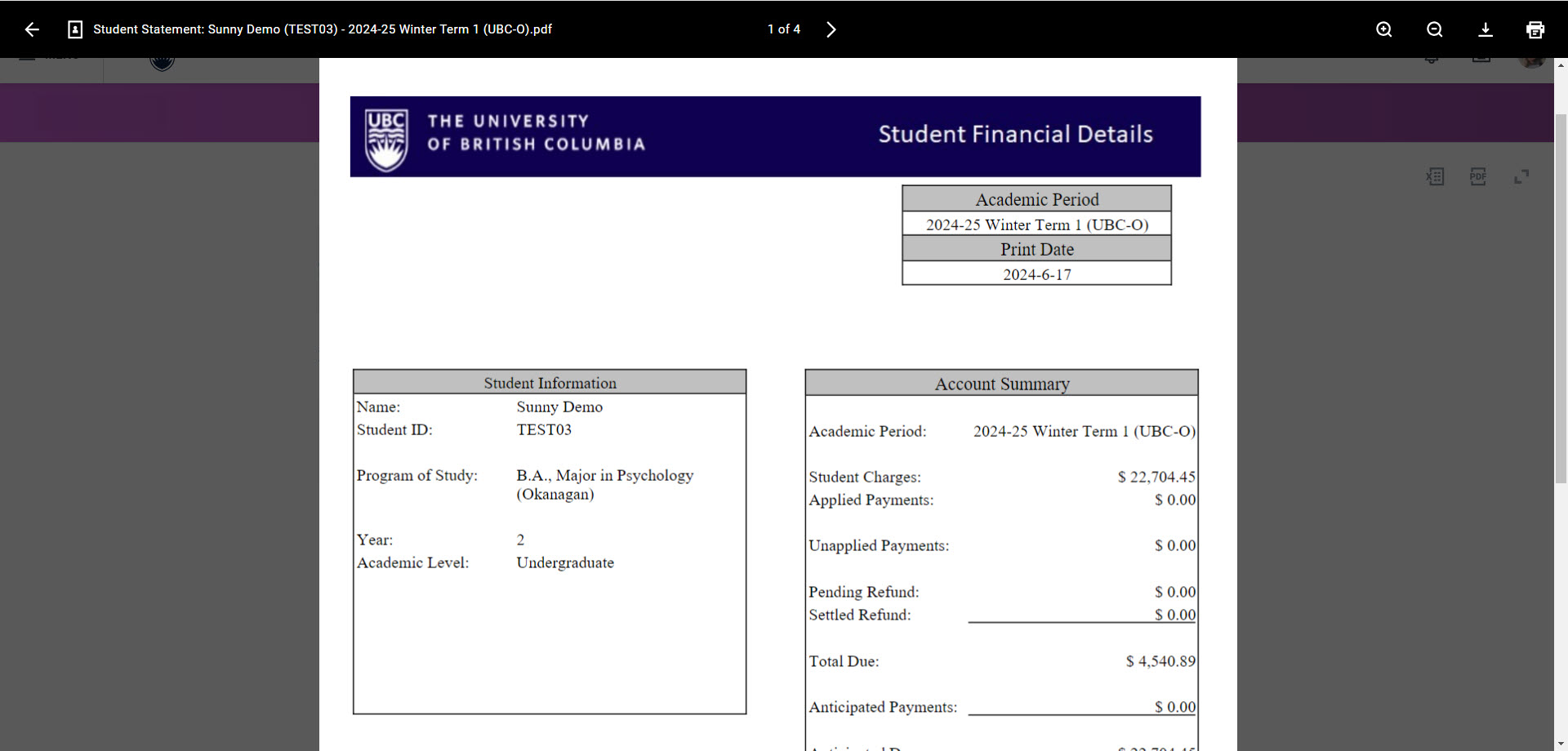
Additional resources
Other Finances tutorials
- Downloading your proof of tuition payment (Account Statement)
- Downloading your tax forms
- Paying your tuition and student fees in TouchNet: Credit card and Signature Debit card payment
- Paying your tuition and student fees in TouchNet: Pre-authorized debit (PAD)
- Paying your tuition and student fees in TouchNet: TransferMate payment
- Setting up your direct deposit
- Setting up your Pre-Authorized Debit account in TouchNet
- Viewing your account activity: Tuition amount and payments
Other Student documents tutorials
- Downloading your Confirmation of Enrolment Letter
- Downloading your Program Completion Letter – Graduate students
- Downloading your Program Completion Letter – Undergraduate and Master of Management Students
- Downloading your proof of tuition payment (Account Statement)
- Downloading your tax forms
- Ordering a replacement parchment (diploma) and certified copies
- Ordering official transcripts and downloading unofficial transcripts
- Viewing your profile notes