To receive emergency updates and other important information from UBC, please check that your contact information is up-to-date and accurate on Workday.
How your information will be used
Your privacy matters. Here are some important things to know about your information in Workday:
- All contact information is kept private and will not be visible to anyone other than staff and faculty.
- Your contact email will be used by UBC administrative offices for UBC business purposes or to send you university-related communications.
- If you’re a student working for UBC, your contact information will be updated automatically on both your student and employee profile.
How to add or change your contact information
First, go to your Profile in Workday
- Log into your Workday account at myworkday.ubc.ca.
- On the Workday home screen, click your user icon in the top right corner.
- Click the “View Profile” button in the pop-up menu.

Next, go to your contact information
- In your Profile, click the “Contact” tab on the left menu.
- Go to the “Contact” tab in the top menu.
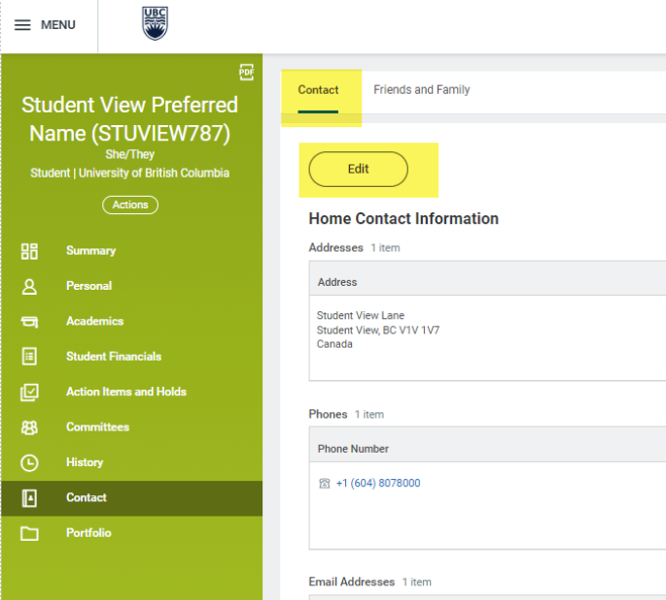
Update your contact information
- Click the “Edit” button to update your contact information.
- Read the information in blue text.
- Use the following buttons to make your changes:
- The pencil icon allows you to edit your information.
- The “Add” button allows you to add new information.
- The “X” icon allows you to delete your information. If you haven’t added any contact information yet, you’ll receive an error.
- Click the orange “Submit” button to save your edits.
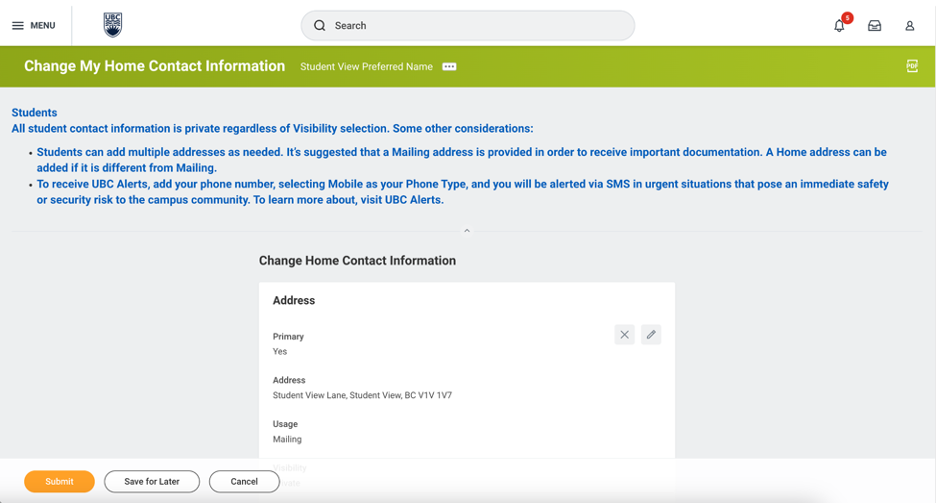
Commonly encountered problems
If you can’t delete your contact information using the “X” button, you may not have saved any information to your profile yet.
Make sure you add and save your contact information before trying to delete it.
Other Updating personal information tutorials
- Adding your emergency contacts
- Adding your Social Insurance Number (SIN) or Individual Tax Number (ITN)
- Adding your Third Party Authorization
- Updating your contact information
- Updating your Indigenous Self-Identification
- Updating your preferred name
- Updating your pronouns, trans experience, and gender identity
- Viewing your date of birth
- Viewing your legal name
- Viewing your residency and citizenship