About award offers
- Due to UBC’s award data retention policy, a maximum of 7 years of your award history will be stored and available to download.
- You’ll be reviewing your award offers through the new Learner Financial Support Management (LFSM) system.
- You will only find offer letter PDFs for award offers that have been accepted in the LFSM system. If you’ve accepted an award through the Student Service Centre (SSC) previously, please note that the award offer letter will not be available in the new LFSM system.
How to review your award offers
First, go to your Finances App
1. Log into your Workday account at myworkday.ubc.ca.
2. On the right side of the page, in the “Your Top Apps” menu, click the “Finances” app.

Next, go to the Learner Financial Support Management page
In the Finances app, you will be taken to the “Finances” page by default.
In the menu to the right, click the “Learner Financial Support Management” link.
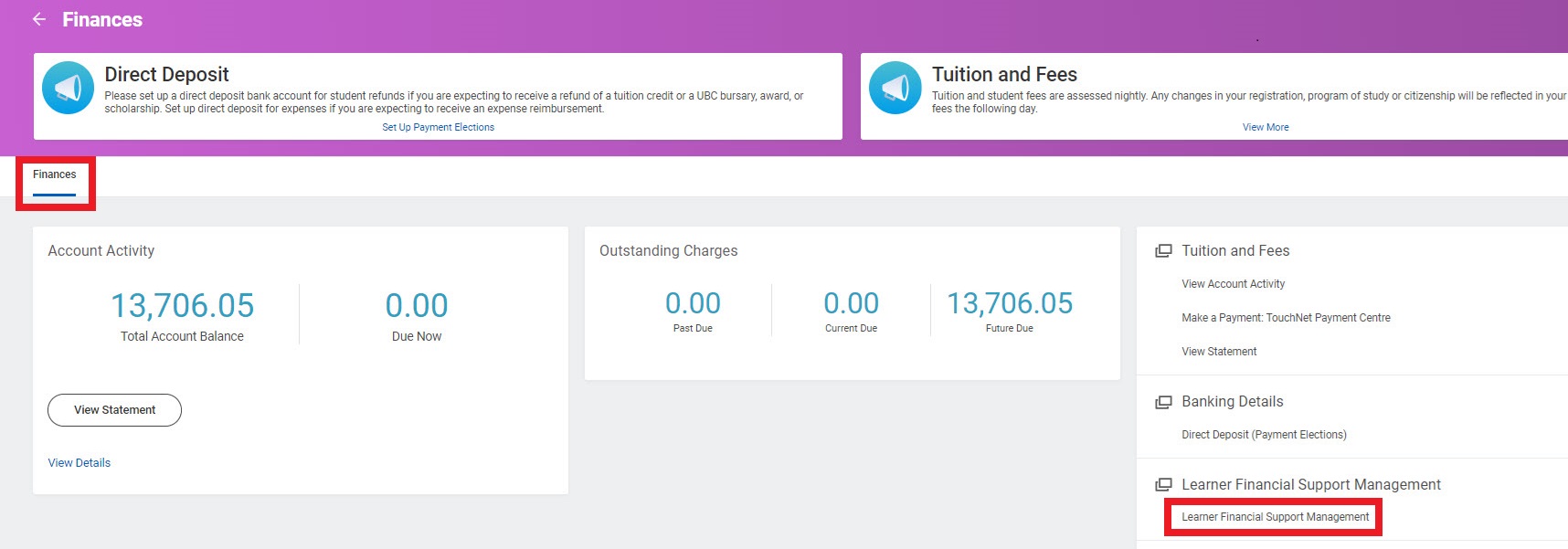
Review your award offers
You will be brought to the “Awards and Financial Assistance” page. Here, you will see your award offers and your award history.
If you hover over the “i” information icon in the Award Description column, you can read the award description.
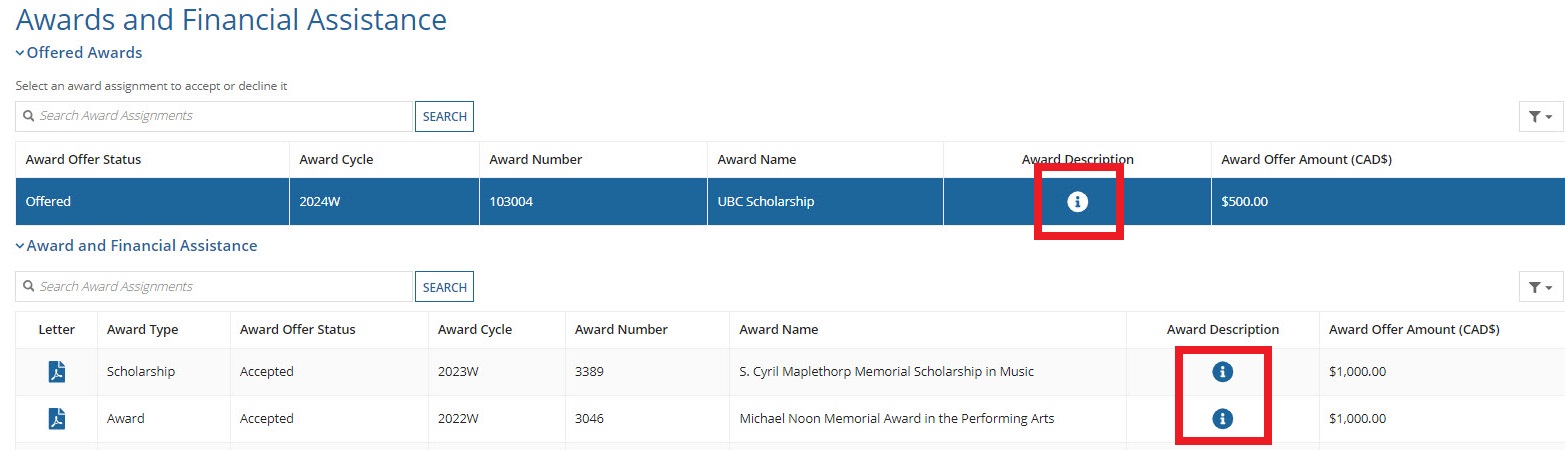
1. Click on an award listed in the “Offered Awards” section at the top of the page.
2. The following options will appear as buttons at the bottom of the page. Select one to respond to your award offer:
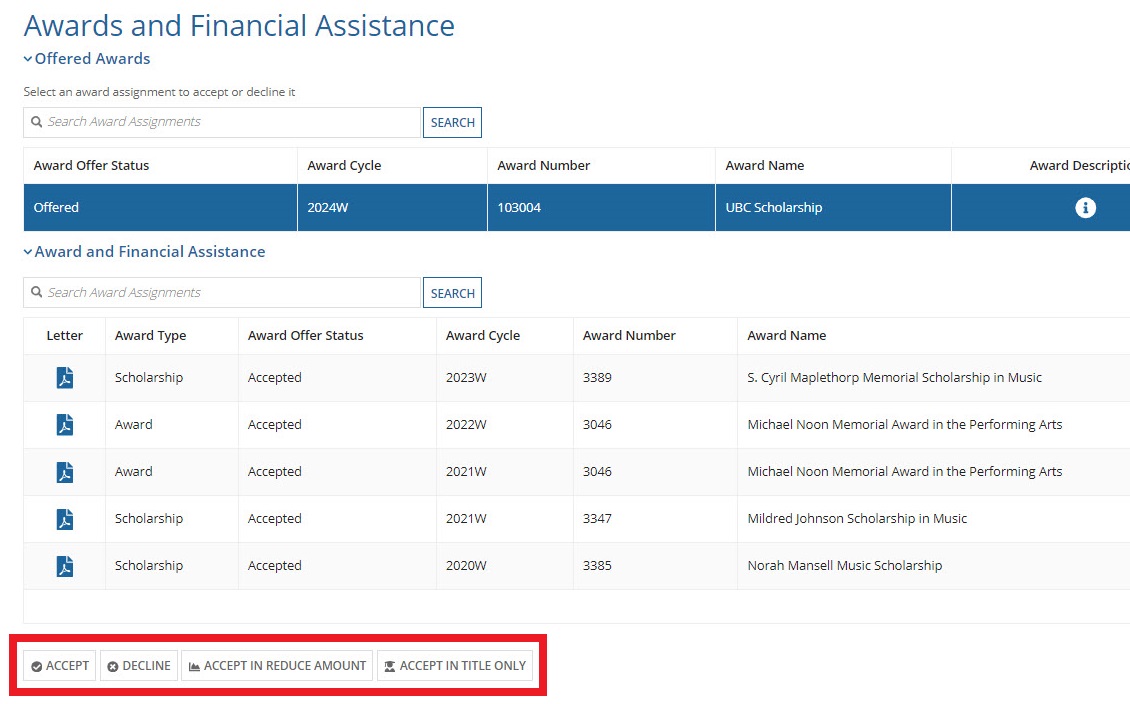
Accept
- To accept your award offer, click the white “Accept” button at the bottom left of the page.
- A pop-up window will appear with instructions to accept your offer. Read the instructions in detail.
- You must download the Award Notice and Legal Agreement PDF before accepting the award. Please review the important information in the document, including how you’ll receive the award funds.
- Before you can accept your offer, you must check each box in the pop-up. Read each statement carefully before checking the box.
- Once you have checked all the boxes, you can accept your offer by clicking the blue “I Agree” button at the bottom left of the pop-up window.
- Learn more about viewing your award payments after accepting your award.
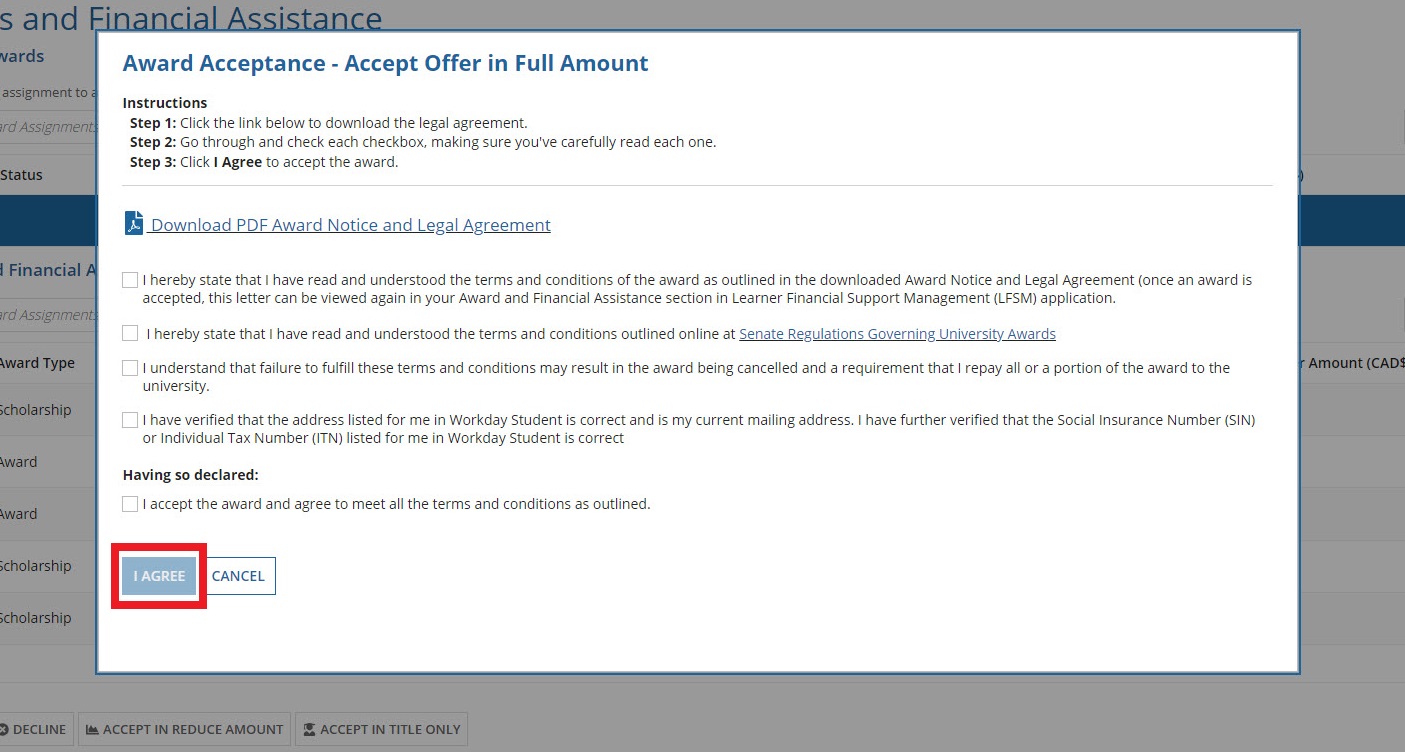
Decline
- To decline your award offer, click the white “Decline” button at the bottom left of the page.
- A pop-up window will appear with instructions to decline your offer. Read the instructions in detail.
- Before you can decline your offer, you must check each box in the pop-up. Read each statement carefully before checking the box.
- Write your reason for declining the offer in the text field.
- Once you have completed all the required steps, you can decline your offer by clicking the blue “Decline” button at the bottom left of the pop-up window.
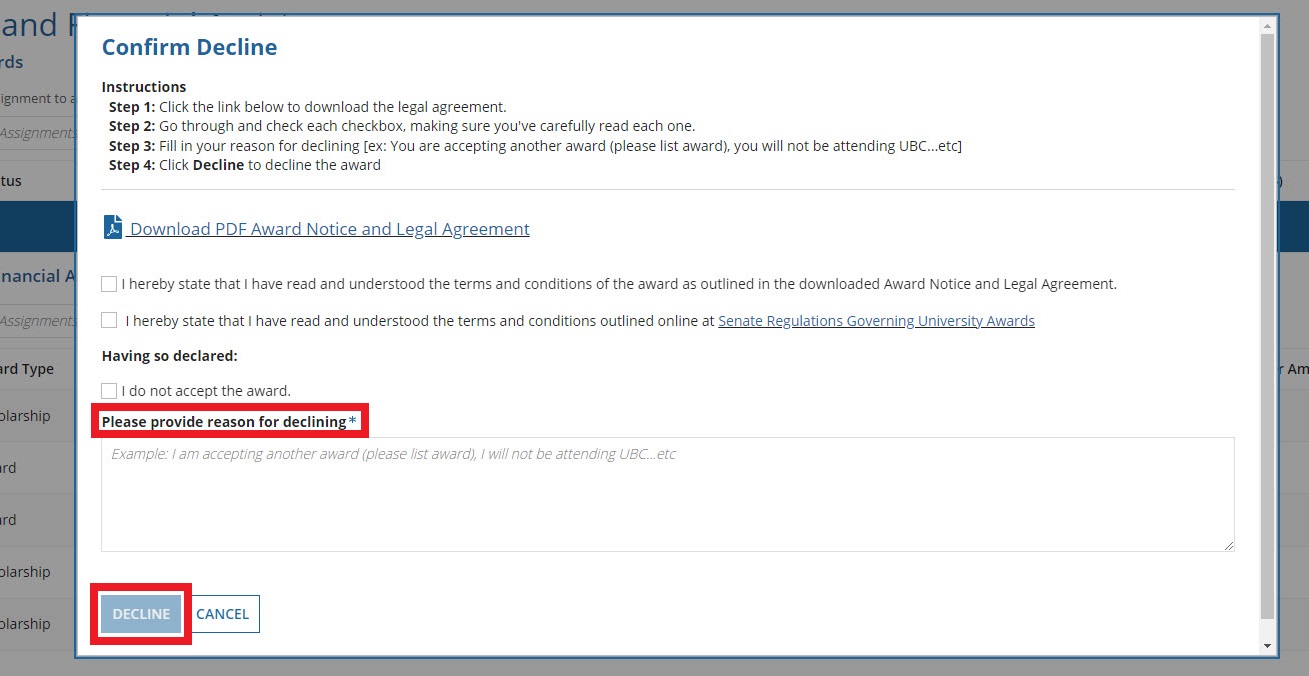
Accept in reduced amount
If you are already receiving a scholarship or funding package that has additional funding restrictions, you can “Accept in Reduced Amount”.
For example, your existing scholarship or funding package may only allow you to accept additional awards of up to $1,000 annually. If your new award offers you more than this amount, you can accept the award in a reduced amount so you still meet your funding requirements.
- To accept your offer in a reduced amount, click the white “Accept in reduced amount” button at the bottom left of the page.
- A pop-up window will appear with instructions to accept your offer. Read the instructions in detail.
- Before you can accept your offer, you must check each box in the pop-up. Read each statement carefully before checking the box.
- In the text fields, enter the amount you want to accept and your reason for accepting less than your offered amount.
- Once you have completed all the required steps, you can accept your offer by clicking the blue “I Agree” button at the bottom left of the pop-up window.
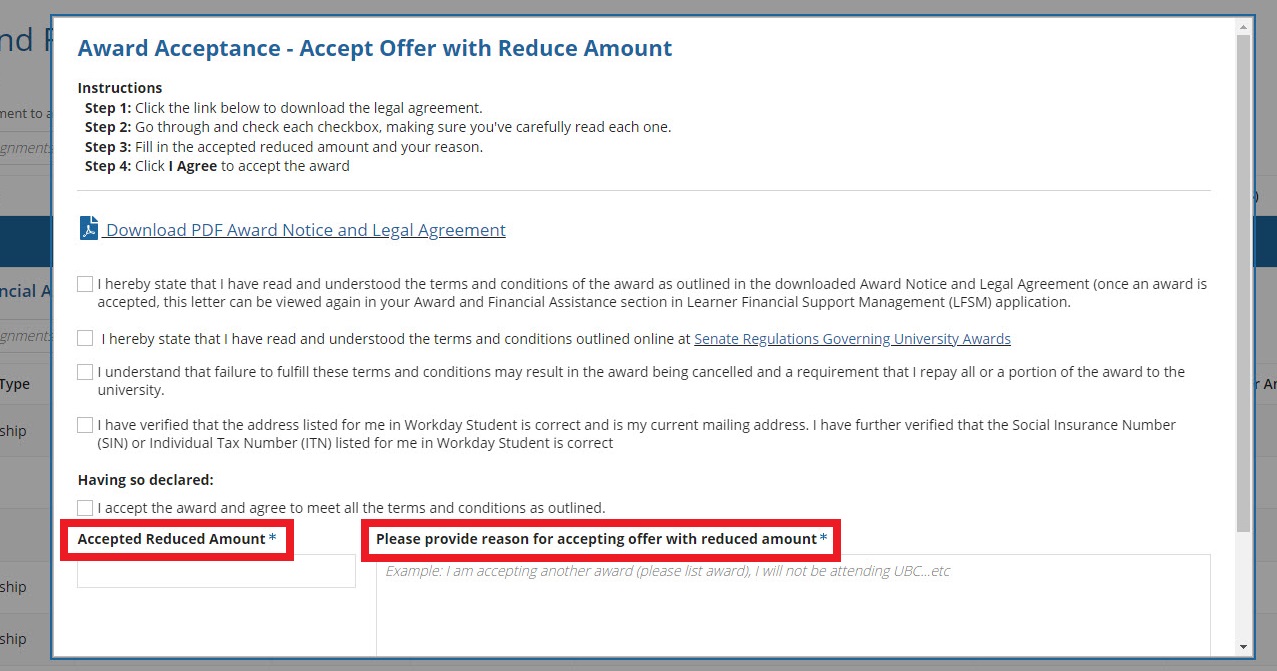
Accept in title only
If you are already receiving a scholarship or funding package that has additional funding restrictions, you can “Accept in Title Only”.
For example, your existing scholarship or funding package may not allow you to accept other awards. By accepting an offer in title only, you will not receive the funding but the award name will still be included in your award history and printed on your official UBC transcript.
- To accept your offer, click the white “Accept in title only” button at the bottom left of the page.
- A pop-up window will appear with instructions to accept your offer. Read the instructions in detail.
- Before you can accept your offer, you must check each box in the pop-up. Read each statement carefully before checking the box.
- In the text field, enter your reason for accepting the offer in title only.
- Once you have completed all the required steps, you can accept your offer by clicking the blue “I Agree” button at the bottom left of the pop-up window.
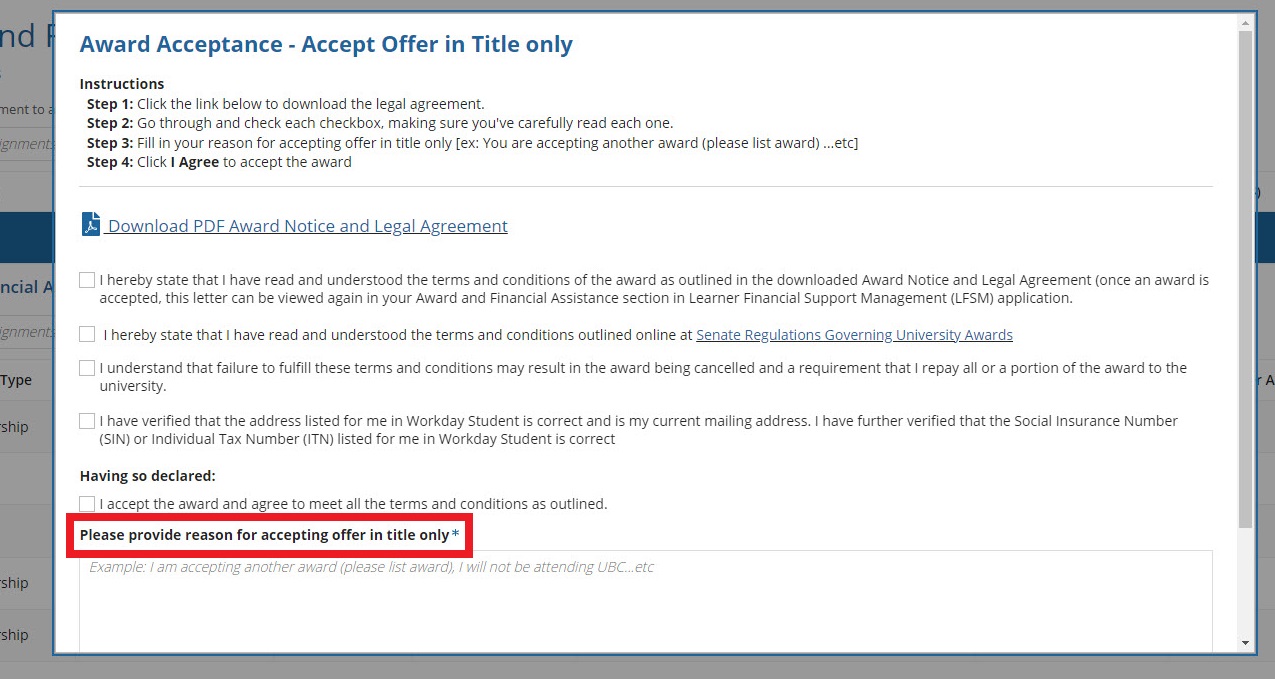
Review your decision
Once you have confirmed your decision on the award offer, the pop-up window will disappear. Your award history will be displayed in the bottom section of the page under “Award and Financial Assistance”.
Next steps
After accepting your award offer, view your award payments in Workday.