About your Academic Progress report
An Academic Progress Report (APR) outlines the requirements for your program of study and provides your up-to-date degree progress.
Note: not all Graduate programs use the APR to track academic progress. If you are a graduate student, contact your program for support.
How to find your academic progress report
First, go to your Academics app
- Log into your Workday account at myworkday.ubc.ca.
- On the right side of the page, in the “Your Top Apps” menu, click the “Academics” app.
Next, find your academic progress overview
- By default, you’ll be viewing the information under the “Academics” tab in the top menu.
- Review your information highlights in the “Academic Progress” overview section on this page.

Academic progress wheel
The Academic Progress Wheel will show you the percentage of academic requirements you have completed for your program. There is one wheel for each program of study. A program of study can be a major, honours, or minor. For example, if you are completing both a major and a minor, you will see two progress wheels.
If you are looking at the Academic Progress overview, you will only see the Academic Progress Wheel for your primary program of study. Click the arrow to scroll to the right to see any additional wheels.
The academic progress wheel will not include credit for in-progress courses that you are currently taking. Your requirements completed progress wheel will update when grades are received and the course is completed.
Cumulative average
Your cumulative average score is the average of all the grades you’ve received for the courses you’ve finished. It doesn’t count courses you’re currently taking.
Registration appointments for the upcoming academic year are determined by cumulative average and year level for most students.
See your full Academic Progress Report
In the right menu, click the “View Academic Progress” tab to go to your full Academic Progress Report (APR) and find more details about your academic progress and program requirements.

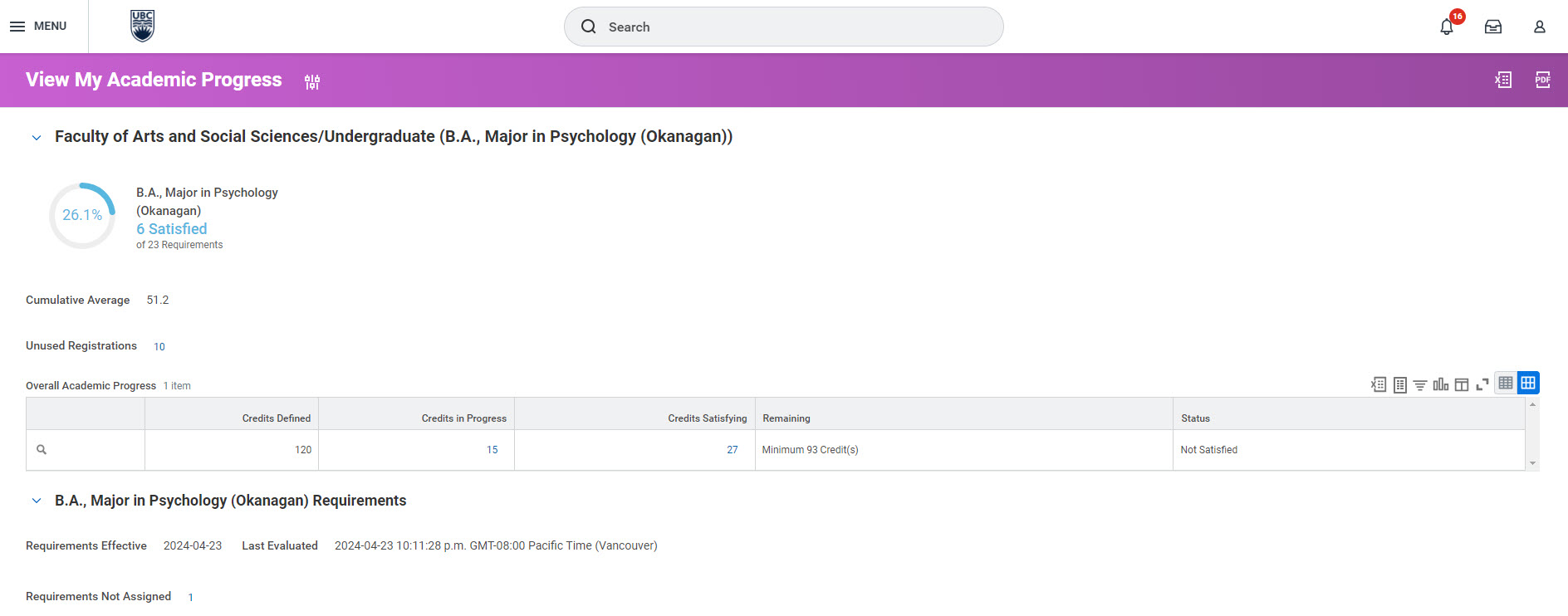
On this page, you can review:
- The academic requirements for each of your programs, including your degree and any specializations
- The courses you are registered in or have completed, and how they are being used to meet your requirements
- The academic requirements you have not yet completed
- Your unused registrations, also known as courses you have registered in that cannot be used to meet your program requirements
View your Overall Academic Progress
In the “Overall Academic Progress” section, you can see the total number of credits you need to complete your degree (known as your “Credits Defined”). You can also see your completed credits, your credits in progress, and the number of credits remaining to complete your program.

- Hover over the magnifying glass in the “Overall Academic Progress” table. Three dots will appear.
- Click on the three dots to view the details of your Total Academic Requirement Assignment. This is the number of credits you must complete in total for the program to graduate.

Review your credits in progress
To see how the courses you’re currently registered in fulfill the academic requirements of your program:
- Click on the down arrow beside the “Credits in Progress” number to open the drop-down menu.
- Click “View Details” on the drop-down menu.
- A pop-up screen will show up, listing the courses you’re currently registered in, their academic period, and the academic requirements they meet for your program.


Review your completed credits
To see how the courses you’ve completed fulfill the academic requirements of your program:
- Go back to your “Overall academic progress” table.
- Click on the down arrow beside the “Credits Satisfying” number to open the drop-down menu.
- Click “View Details” on the drop-down menu.

- A pop-up screen will show up, listing the credits you’ve completed already, including their academic period, grade, and the academic requirements they’ve met for your program.

Understanding your program requirements
On your “View My Academic Progress” page, your “Requirements Effective” date is usually the date you declared or were admitted to the program. Occasionally, your Faculty may select a different date.
Requirements for certain programs may vary depending on what year you enrolled in your program. The “Requirements Effective” date matches the version of requirements on the UBC Academic Calendar you must follow to complete your program.
The “Last Evaluated” date shows the last date and time your academic progress was refreshed in the Workday system.

About unused registrations
Unused registrations are courses you have registered in that cannot be used to meet your program requirements.
If you have unused registrations, you will see an arrow next to the number. Click the arrow and a pop-up listing the details for your unused registrations will appear.

The “Reason” column will explain why a course cannot be used to meet your requirements. Here are some of the reasons you may see:
- In Excess: This course would meet a requirement you have already fulfilled.
- Didn’t Match: This course falls outside of the academic requirements for your program of study.
- Didn’t Satisfy: You did not earn credit for this course, or it did not meet any requirement for your program(s) of study.
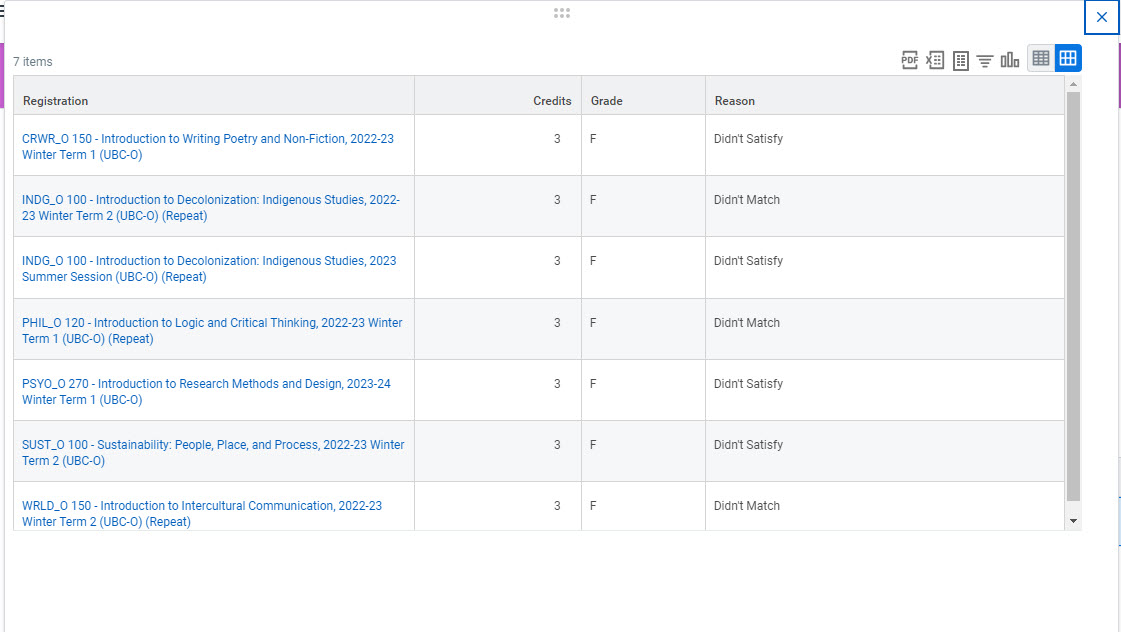
Additional resources
If you want to find out what your progress would be if you transferred to a new program, you can evaluate your academic requirements.
If you notice any issues with your evaluated academic requirements, please contact an advisor for help.
Other Degree planning tutorials
- Creating an Evaluated Academic Requirements report
- Declaring a minor or second major (program of study)
- Declaring or changing your primary major, honours, or specialization
- Removing your program of study (second major or minor)
- Steps to apply to graduate – Graduate students
- Steps to apply to graduate – Undergraduate and Master of Management students
- Understanding academic records – Graduate students
- Viewing your Academic Progress Report
- Viewing your grades and academic record
- Viewing your Program Completion Application Status – Graduate students
- Viewing your Program Completion Application Status – Undergraduate and Master of Management students
- Viewing your transfer credit or high school and AP/IB Credit
