Notes may be added to your profile in Workday by UBC faculty or staff. You may have a note on your profile if you have submitted a pre-requisite waiver request, for example. Follow this tutorial to view available notes.
How to view your profile notes in Workday
First, go to your profile in Workday
- Log into your Workday account at myworkday.ubc.ca.
- On the Workday home screen, click your user icon in the top right corner.
- Click the “View Profile” button in the pop up menu.

Next, go to your history information
- Once you’re in your profile, click the “History” tab on the left menu.
- Click the “Notes History” tab in the top menu. If UBC faculty or staff have shared notes with you, they will be listed here.
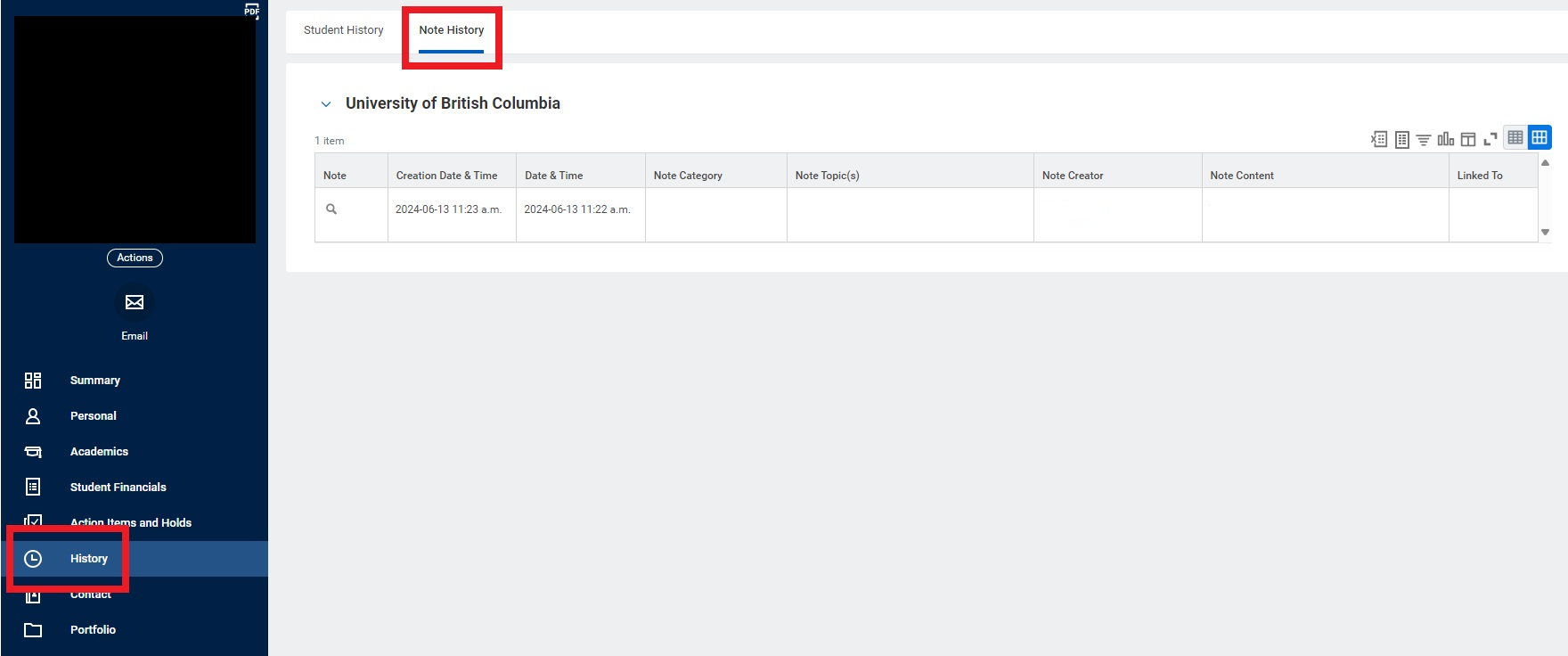
Other Student documents tutorials
- Downloading your Confirmation of Enrolment Letter
- Downloading your Program Completion Letter – Graduate students
- Downloading your Program Completion Letter – Undergraduate and Master of Management Students
- Downloading your proof of tuition payment (Account Statement)
- Downloading your tax forms
- Ordering a parchment (diploma) or certified copy
- Ordering official transcripts and downloading unofficial transcripts
- Viewing your profile notes