Important information about emergency contacts
- If you are a new UBC student, you must add your emergency contact information to Workday.
- If you are a current UBC student, your emergency contact information was not transferred automatically from your Student Service Centre account. You must add your emergency contact information to Workday.
- If you are a student who works for UBC, you will need to add and update your emergency contacts in both your student and employee Workday profiles.
- The “Third party user” record on the “Friends and Family” tab is not used for third party authorization for UBC business processes. Find out how to add a third party authorization.
How to add or change an emergency contact
First, go to your Profile in Workday
- Log into your Workday account at myworkday.ubc.ca.
- On the Workday home screen, click your user icon in the top right corner.
- Click the “View Profile” button in the pop-up menu.

Next, navigate to your contact information
- In the Profile, click the “Contact” tab on the left menu.
- Click the “Friends and Family” tab in the top menu.
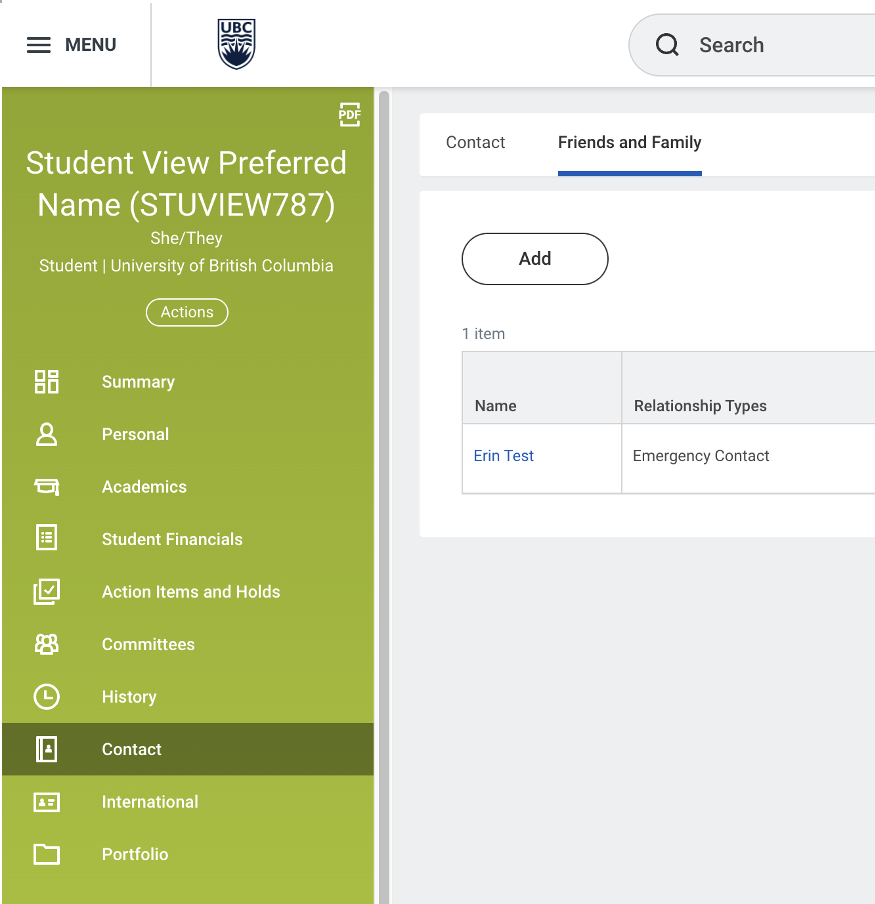
Add your emergency contact information
- Click the “Add” button.
- In the pop-up menu, choose ‘Emergency Contact’ as the “Relationship Type”. Do not select a relationship type other than ‘Emergency Contact’.
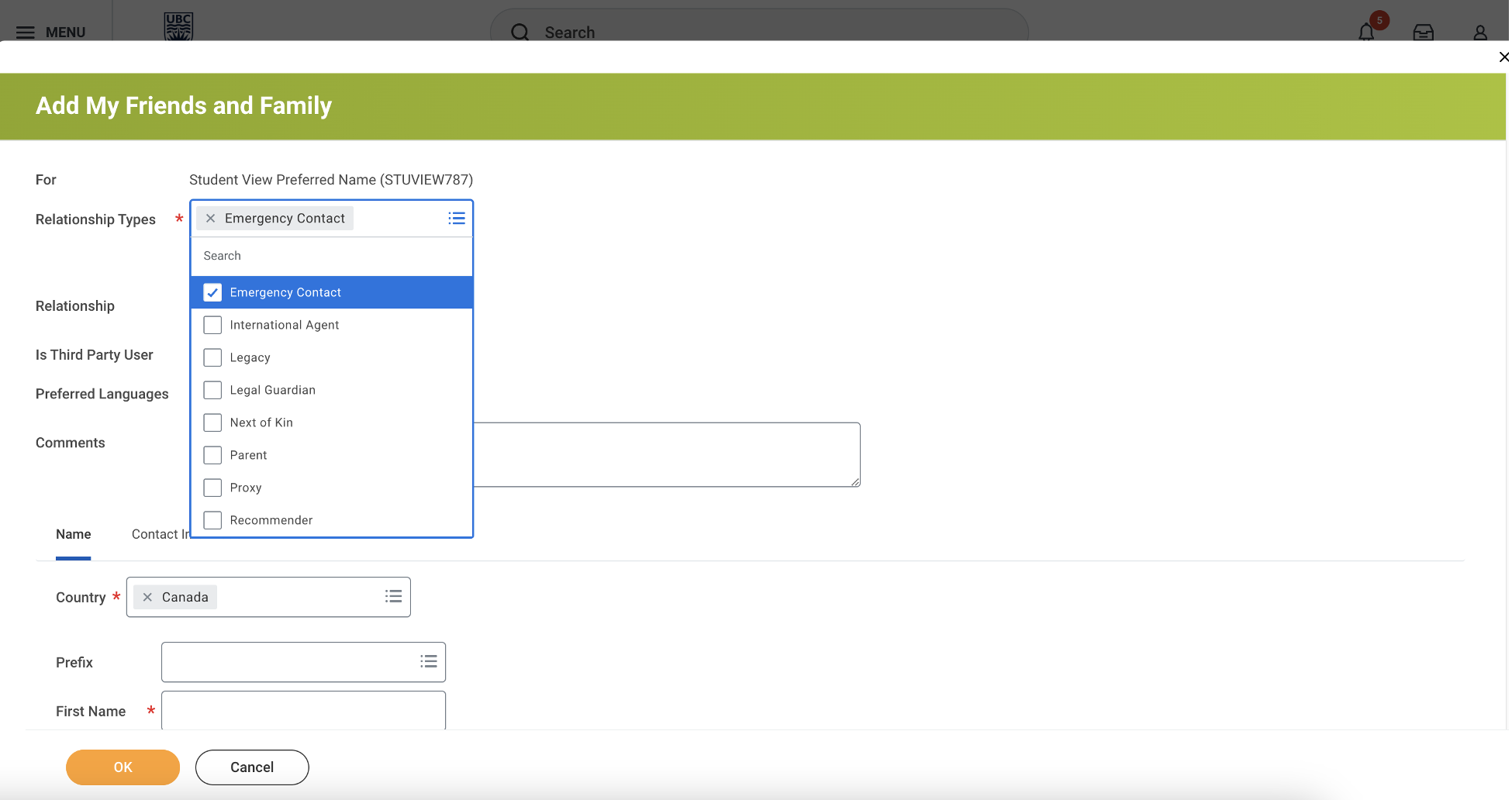
- Do not check the “Is Third Party User” box. In Workday, this does not mean third-party authorization and will not be considered as an authorized third party for UBC business.

- Enter the name of your emergency contact in the name fields.
- Click the “Contact Information” tab next to “Name” and add their contact information in the fields.
- Click the orange “OK” button to save your emergency contact information in Workday.
Other Updating personal information tutorials
- Adding your emergency contacts
- Adding your Social Insurance Number (SIN) or Individual Tax Number (ITN)
- Adding your Third Party Authorization
- Updating your contact information
- Updating your Indigenous Self-Identification
- Updating your preferred name
- Updating your pronouns, trans experience, and gender identity
- Viewing your date of birth
- Viewing your legal name
- Viewing your residency and citizenship