Important information about preferred names
- Your preferred first and last names will be used for your UBC Card, Canvas account, and class lists.
- If you do not add a preferred name, your preferred name will be your legal name.
- If you are a UBC alumni and have not enrolled at UBC since 2021, you may not have access to Workday. In this case, you will not be able to update your name on your student record through Workday. Please contact Enrolment Services for assistance instead.
How to update your preferred names
First, go to your Profile in Workday
- Log into your Workday account at myworkday.ubc.ca.
- On the Workday home screen, click your user icon in the top right corner.
- Click the “View Profile” button in the pop-up menu.

Next, go to your personal information
- Click the “Personal” tab in the left menu.
- Click the “Names” tab in the top menu. Your legal name and preferred name will be shown in this view.

Change your preferred name
- Click the “Edit” button in the right column of the table showing your preferred name. A new window will appear.
- Uncheck the “Use Legal Name as Preferred Name” box.
- Enter a preferred first and last name. You must enter a last name even if it is the same as your legal last name. All names can only include English or French characters.
- Do not enter a comment in the “enter your comment” field.
- Click the orange “Submit” button to save your changes.

View your changes
View your changes by going to your Workday profile. Your updated name will be shown at the top of the left panel.
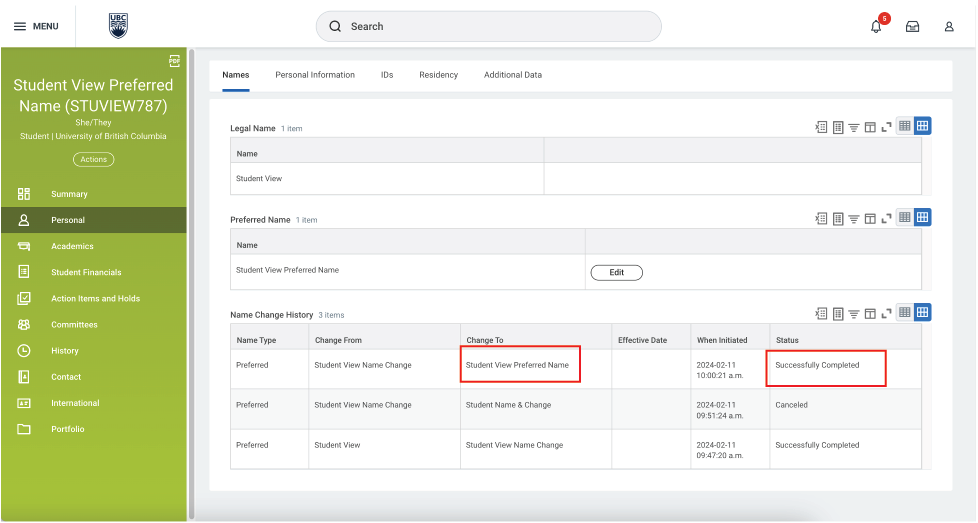
Commonly encountered problems
You can only use English and French characters in your preferred name. If characters from other languages are selected, your preferred name process will be canceled and it will not be updated on your record.
Other Updating personal information tutorials
- Adding your emergency contacts
- Adding your Social Insurance Number (SIN) or Individual Tax Number (ITN)
- Adding your Third Party Authorization
- Updating your contact information
- Updating your Indigenous Self-Identification
- Updating your preferred name
- Updating your pronouns, trans experience, and gender identity
- Viewing your date of birth
- Viewing your legal name
- Viewing your residency and citizenship